Analyzing The Search Landscape For Topics
- Support Center
- Getting Started
Analyzing The Search Landscape For Topics
Now that we've learned how to use Clearscope's Tracked Topics tool to surface your share of voice, AI citations, and Chatbot mentions, it's time to start analyzing the SERP for your target query before writing your content with Clearscope Drafts.
Drafts are Clearscope’s in-depth analysis of top search engine results pages (SERPs) for a targeted query. They help you create high-quality content optimized for SEO and AI results by providing recommended terms to include in your content, surfacing common questions your audience might have, getting you expected citation sources, and other real-time insights.
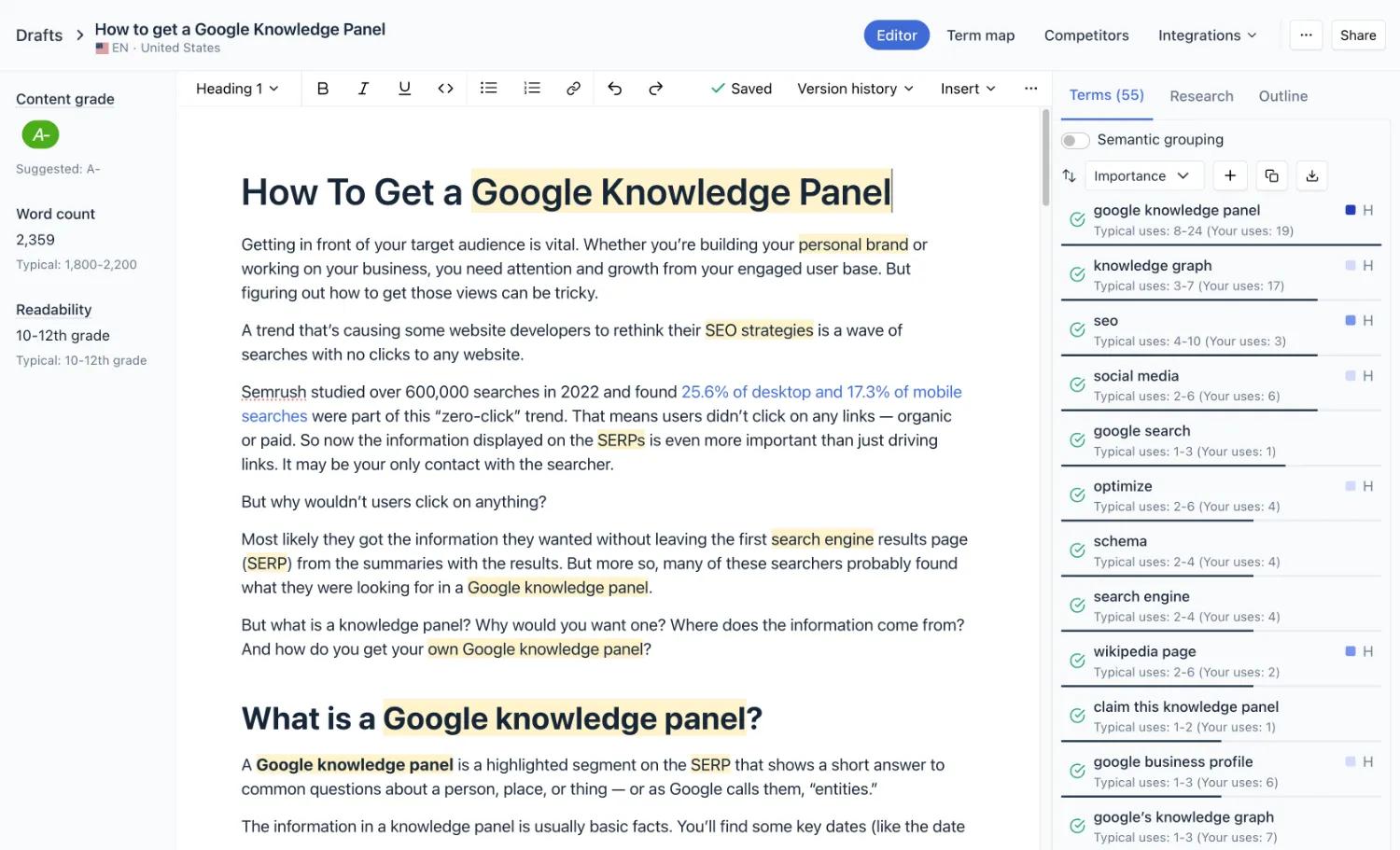
Defining your Topic
In this section, we’ll walk you through how to set up your draft—from entering your target search query to selecting locale and optional inputs that tailor the analysis to your needs.
Enter a Target Search Query
Enter a searcher intent, or keyword you’d like to rank for. Clearscope will analyze the top-ranking content for that query and generate actionable recommendations to guide your writing.
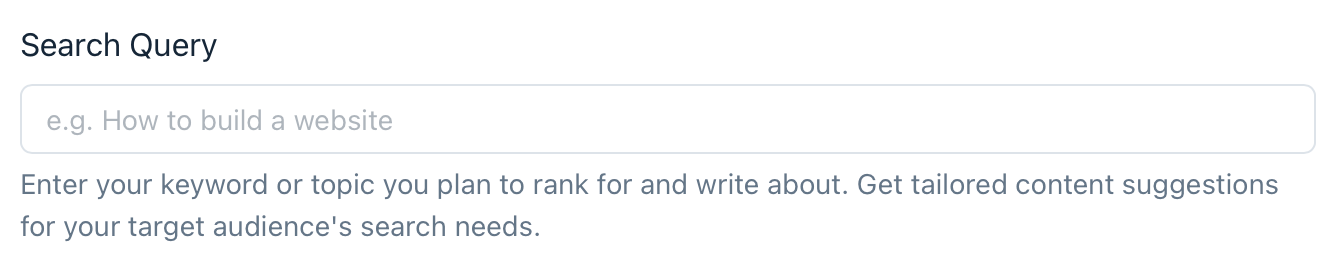
Choose a Search Locale:
Select the appropriate search locale and language to match your audience. Clearscope supports English, German, French, Spanish, and Italian languages.
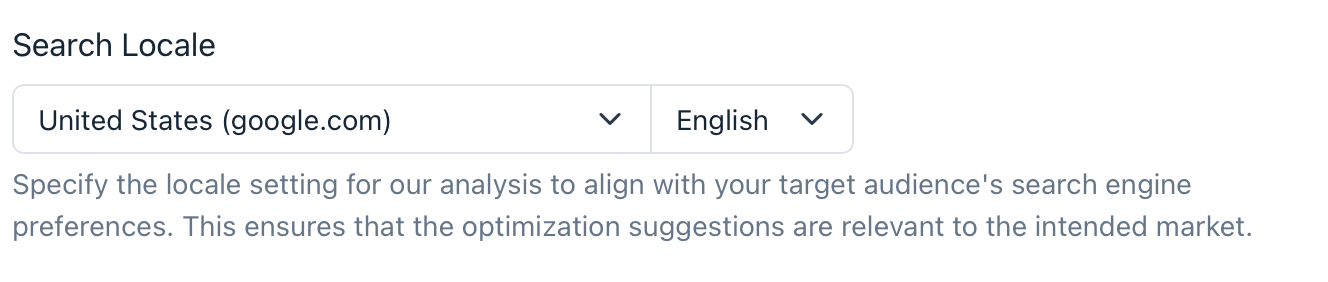
Add Local Targeting (optional)
You can also optionally target a specific city, state, or region to tailor your recommendations based on local search behavior.
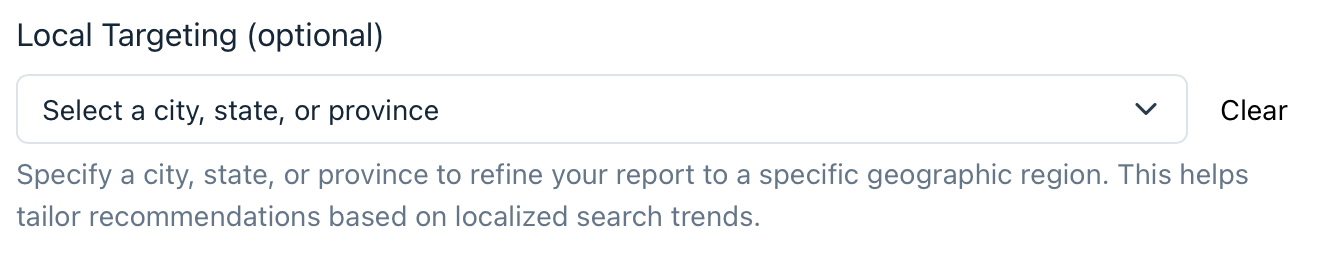
Learn more Local SEO Targeting in Clearscope
Submit for analysis
Once you’ve filled out the required fields (and any optional ones), click Create Draft to begin your analysis.
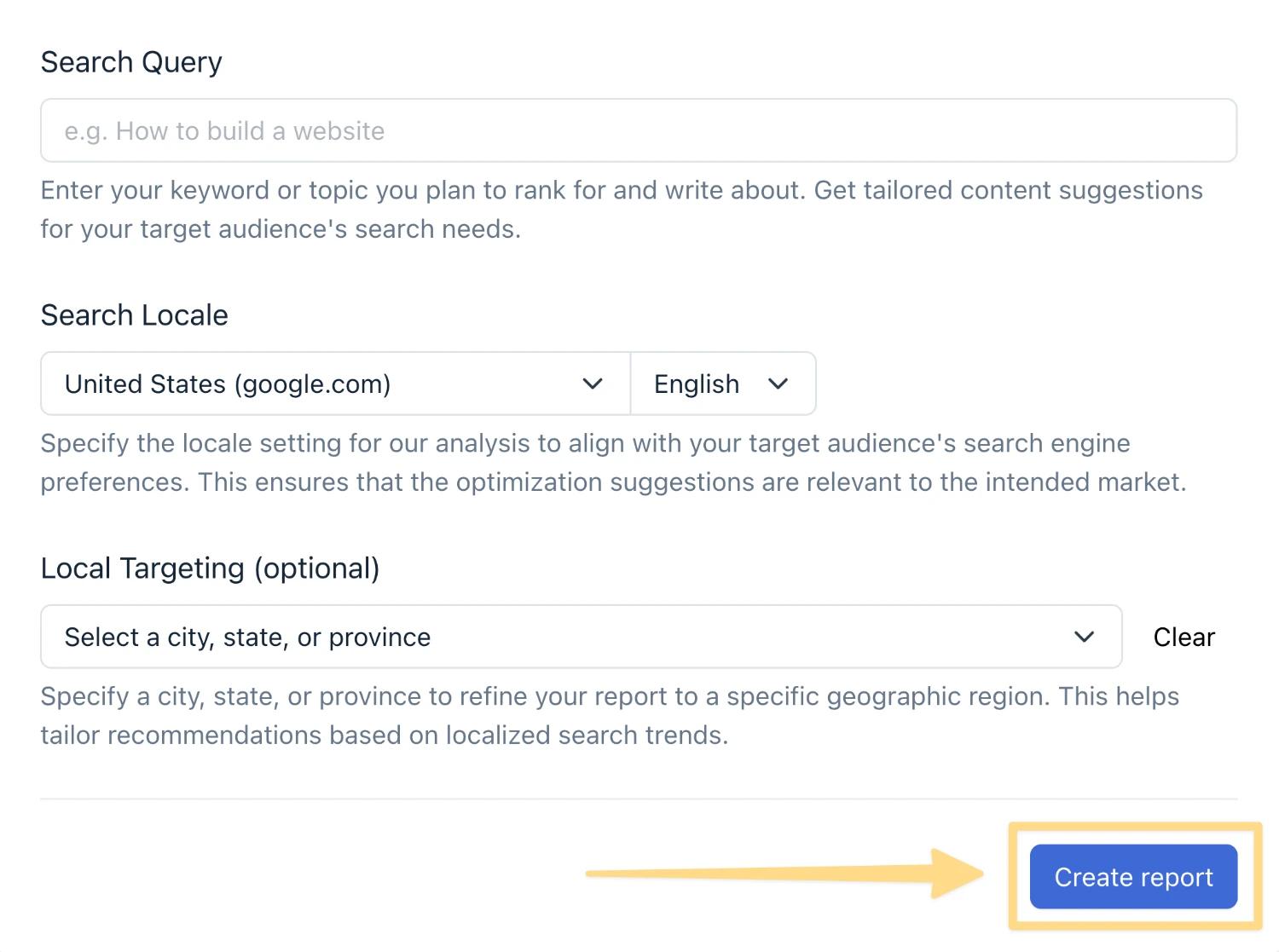
What is happening behind the scenes?
When you create a Content Draft, Clearscope runs a live analysis to understand what’s ranking and why at that moment. The whole process takes about 1–2 minutes. Here’s what Clearscope does during that time:
🔍 Simulates a real search based on your audience’s location, language, and device.
📄 Pulls the top 30 desktop and mobile pages Google ranks for your query.
🧠 Analyzes keyword usage, content structure, and competitive signals to generate actionable insights.
Once that analysis is complete, we surface a set of data-backed recommendations to guide your writing. These insights are designed to help you create content that matches what’s working—and fills in the gaps your competitors may have missed.
Here are some of the actionable insights you get:
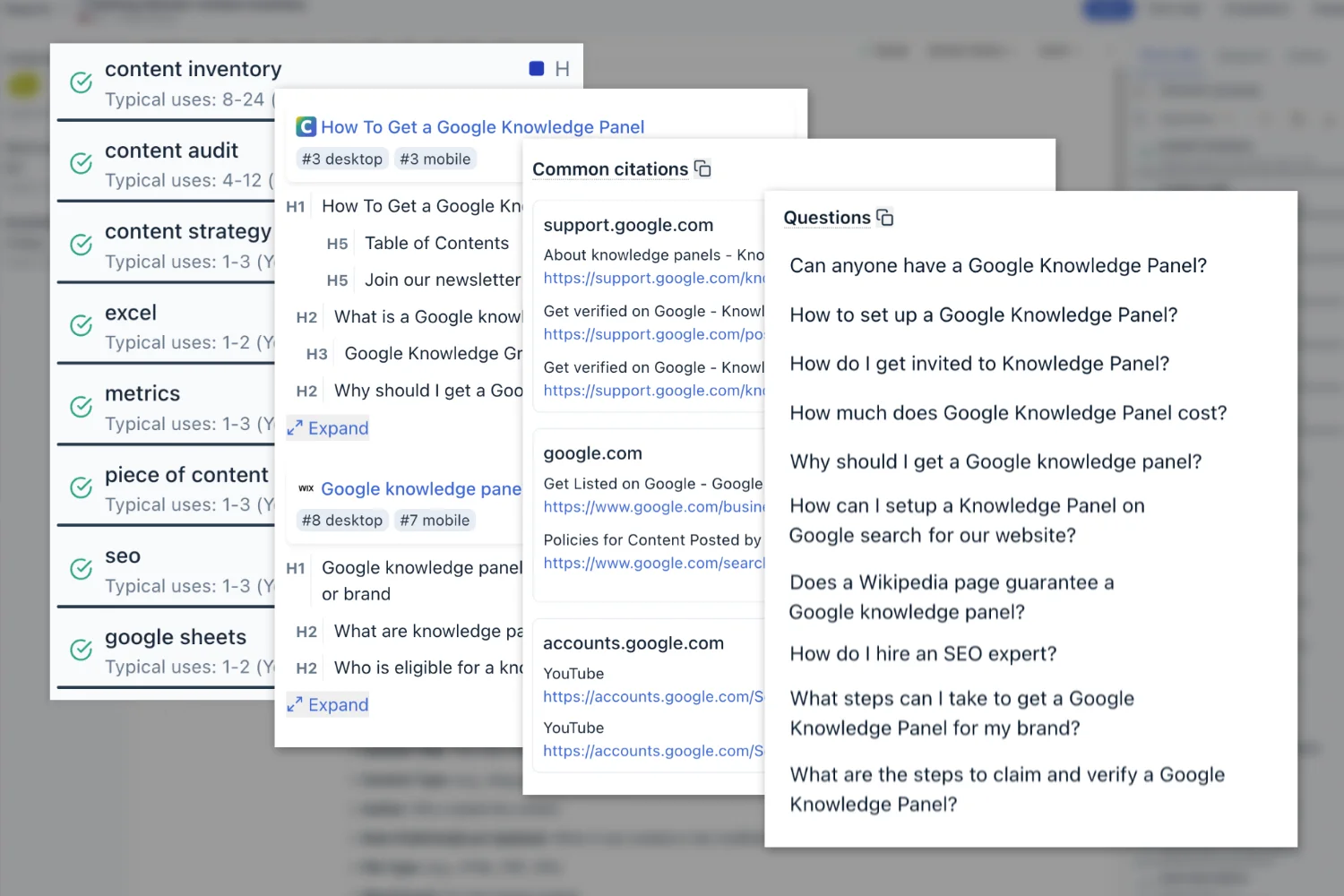
Search Intent Groupings: We analyze the top-ranking pages for your Target Query and categorize them by dominant search intent. This helps you tailor your content to match what searchers are actually looking for, whether they’re seeking general knowledge, evaluating specific solutions, or ready to make a purchase.
Suggested Terms: We identify the most important terms (keywords and phrases) that appear across top-ranking content. These terms are prioritized based on how frequently they appear, how many competitors use them, and their overall significance in the topic.
Audience Questions: We extract real questions that people are asking related to your query—from featured snippets, People Also Ask boxes, and more. These help you address actual searcher intent and build content that provides clear, helpful answers.
Competitor Outlines: We break down the heading structures (H1s, H2s, etc.) of the top 30 pages to reveal how successful content is organized. Use these outlines as inspiration to structure your piece in a way that aligns with what both readers and search engines expect.
Citable sources: We highlight authoritative external resources that are frequently cited in top-ranking content. Including these types of trusted references in your own content can enhance credibility and demonstrate thorough research.
Reading level: We calculate the average readability of the top-ranking content using the Flesch Reading Ease test. This helps you match the tone and complexity of your writing to what search engines—and your audience—expect for that topic.
Typical Word Count: We provide the typical word count range for the top-ranking pages. Knowing this gives you a benchmark for how in-depth your content should be to remain competitive.
Competitive Term Map: We chart out how each of the top 30 competitors use the recommended terms. This gives you a bird’s-eye view of keyword usage trends, helping you spot opportunities to stand out or fill content gaps others missed.
What’s next?
You’ve just unlocked the power of Clearscope’s topic insights—your roadmap to deeper understanding of search intent, competitor benchmarks, and keyword opportunities. In the next guide, we’ll show you how to use Clearscope’s Draft Builder to create content that’s aligned, intentional, and ready to rank.
👉 Writing a quality first draft with Clearscope
Need Some Help?
We’ve got your back. Our customer success team—aka the Search Squad—is standing by with free live training, onboarding, and strategy sessions tailored to your goals. Whether you’re stuck, curious, or just want a second set of eyes, we’re here to help you crush your content game.
No upsells. No gatekeeping. Just real humans obsessed with your success.
🕵️♀️ Summon the Squad