How do I invite more users to my Clearscope account?
- Support Center
- Users and Usage
How do I invite more users to my Clearscope account?
TLDR: Account > Settings > Users tab > + Invite users button
Note: You must be an Admin or a Manager to invite other users to your Clearscope account
How do I view the users on the account?
1. Select "Account" in the main header and click the Settings option from the drop-down menu
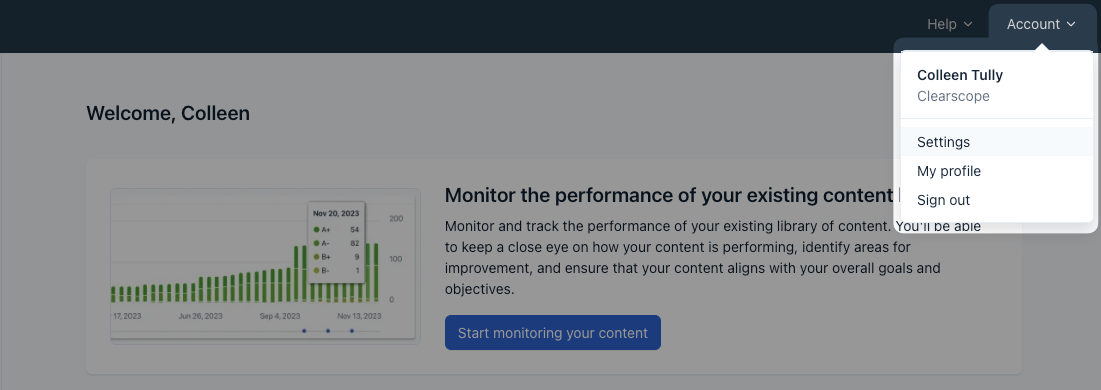
Settings button in the Account drop-down menu
2. Click the “Users” tab on your Organizational Settings screen
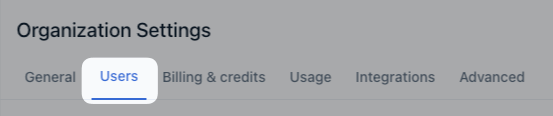
User tab in Organization Settings
3. A list of the email addresses associated with your Clearscope account will appear by selecting the “Users” tab
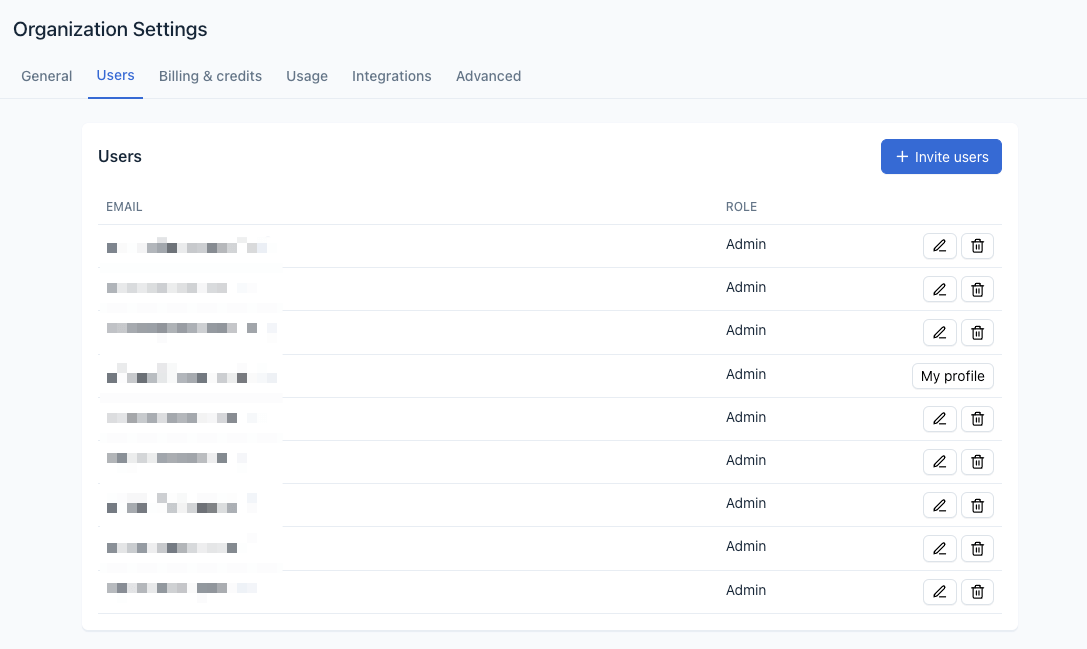
List of users with access to Clearscope and their role
How do I invite another user?
4. Select the “+ Invite users” button
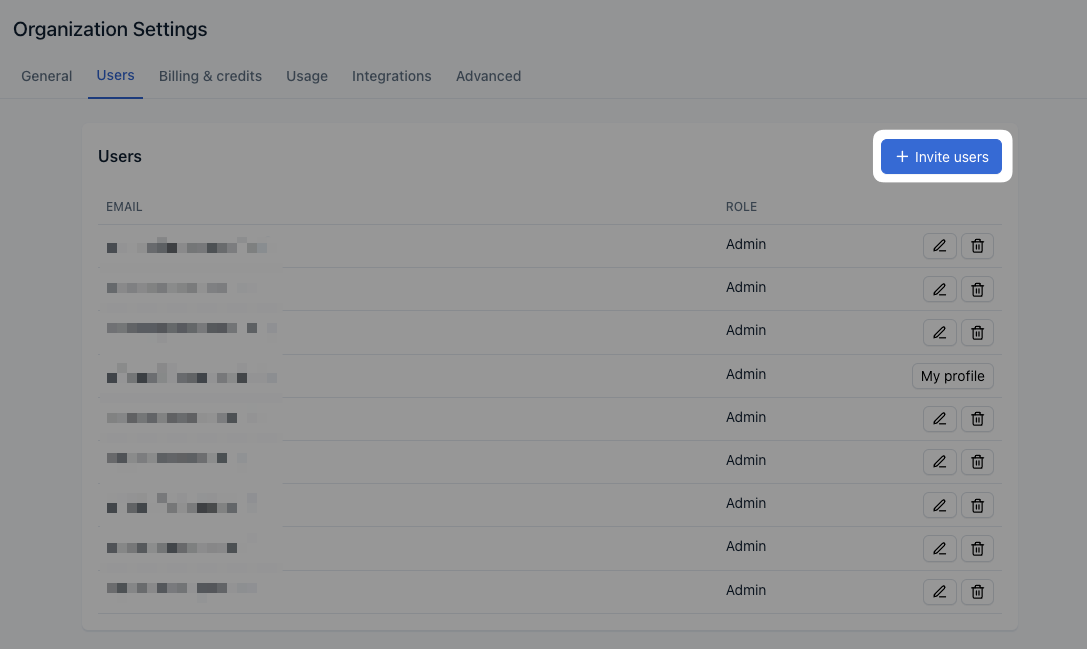
Button to invite other Clearscope users
5. Enter the email address(es) of the user(s) you want to invite in the text box, select the role, and click the “Send invites” button
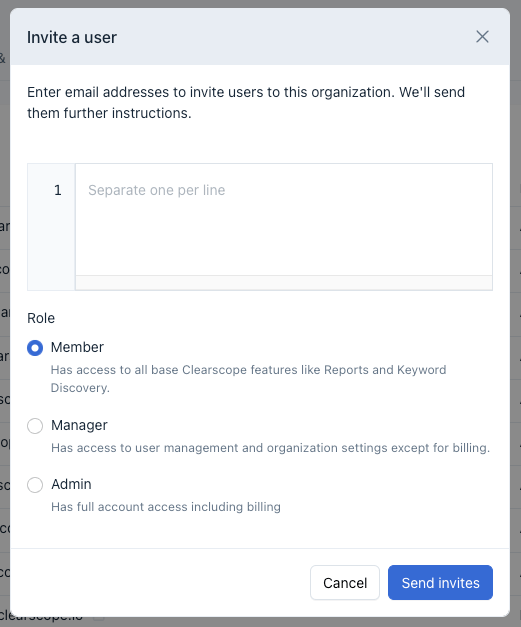
Invite a user screen to add email address(es) and assign a role