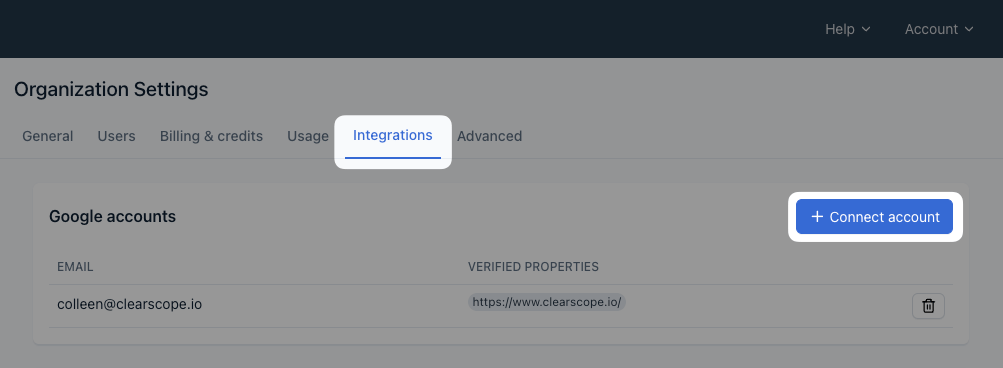How do I connect my Google Search Console (GSC) account?
To get the most out of Clearscope, we require you connect your Google Search Console (GSC) property to the Content Inventory project you set up. Doing so empowers you to view your GSC metrics alongside the Clearscope grades and analyses.
There are a couple ways to connect GSC to your Clearscope account, through Content Inventory or in your Settings.
Content Inventory
1. Select the Pages tab under Content Inventory on the sidebar. You will see a prompt to set up a new project.
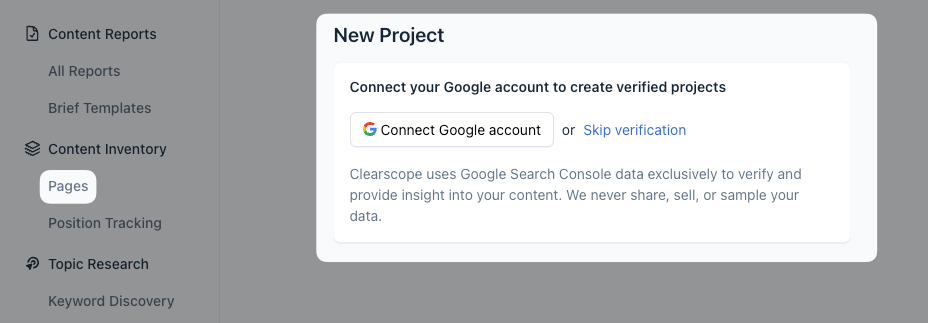
2. Click the Connect Google account button and the Google login screen will appear. Enter the correct account details to proceed.
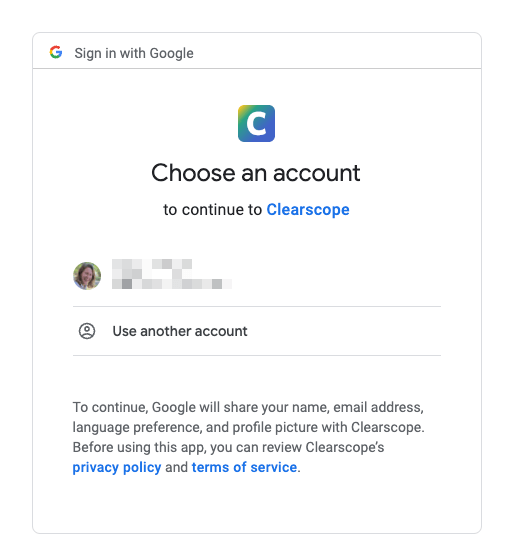
3. Once you verified your GSC property and created a project based on it, add published web pages and the corresponding targeted queries for each. To do so, add the page URL and up to three comma-separated queries. Select the Add pages button to continue.
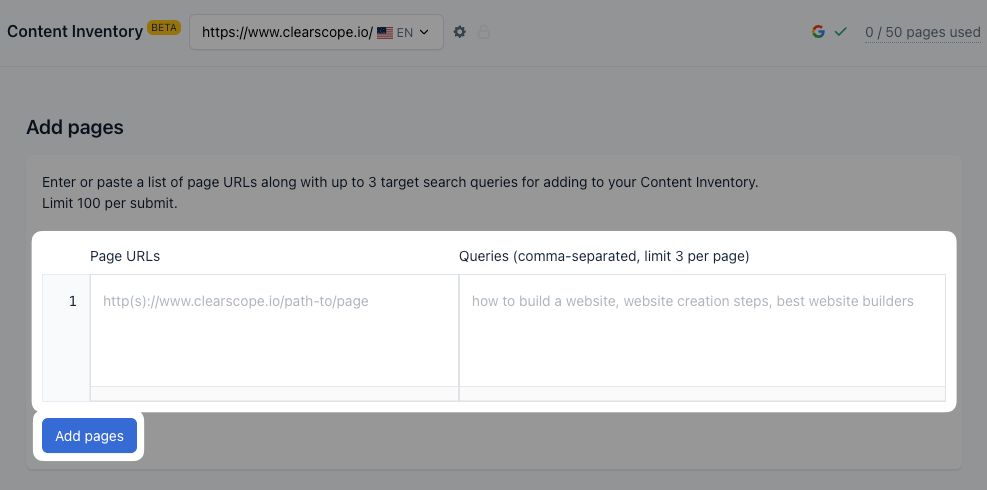
4. It will take up to an hour for Clearscope to assess your content grade and pull in GSC data for your published content
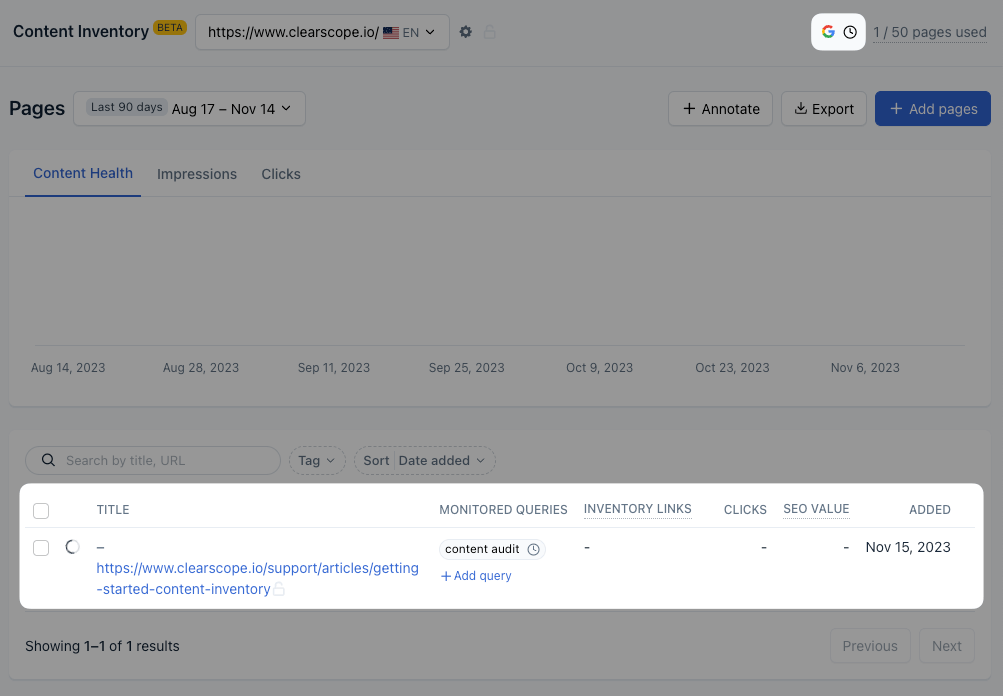
Settings
Another way to connect GSC is through your account settings.
1. Select the Account drop-down menu in the top right corner and click the Settings option
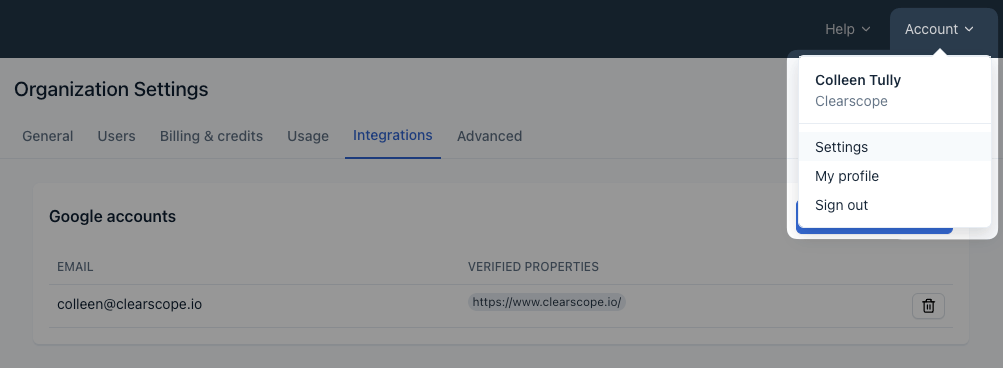
2. Navigate to the Integrations tab and then select the + Connect account button.
Note: This is also where you will come to reverify your GSC property if necessary.