
Table of Contents
Join our newsletter
Get access to trusted SEO education from the industry's best and brightest.
Businessman Harvey S. Firestone once said, “Success is the sum of details,” and when it comes to creating an excellent user experience (UX) and building trust with consumers, details often make the difference.
Trust takes time to build, but it can be quickly shaken if you ignore small details, especially when it’s so easy for today’s consumers to discover new brands and make a switch. According to one report, 68% of U.S. and UK customers will leave a brand they were loyal to after two or three bad experiences.
One simple but often overlooked detail is ensuring all of your links work so they provide a seamless experience to website visitors.
Marketers should learn how to monitor broken links and proactively fix them to ensure a consistently positive UX and maximize their search engine optimization (SEO) results.
Broken links and what causes them
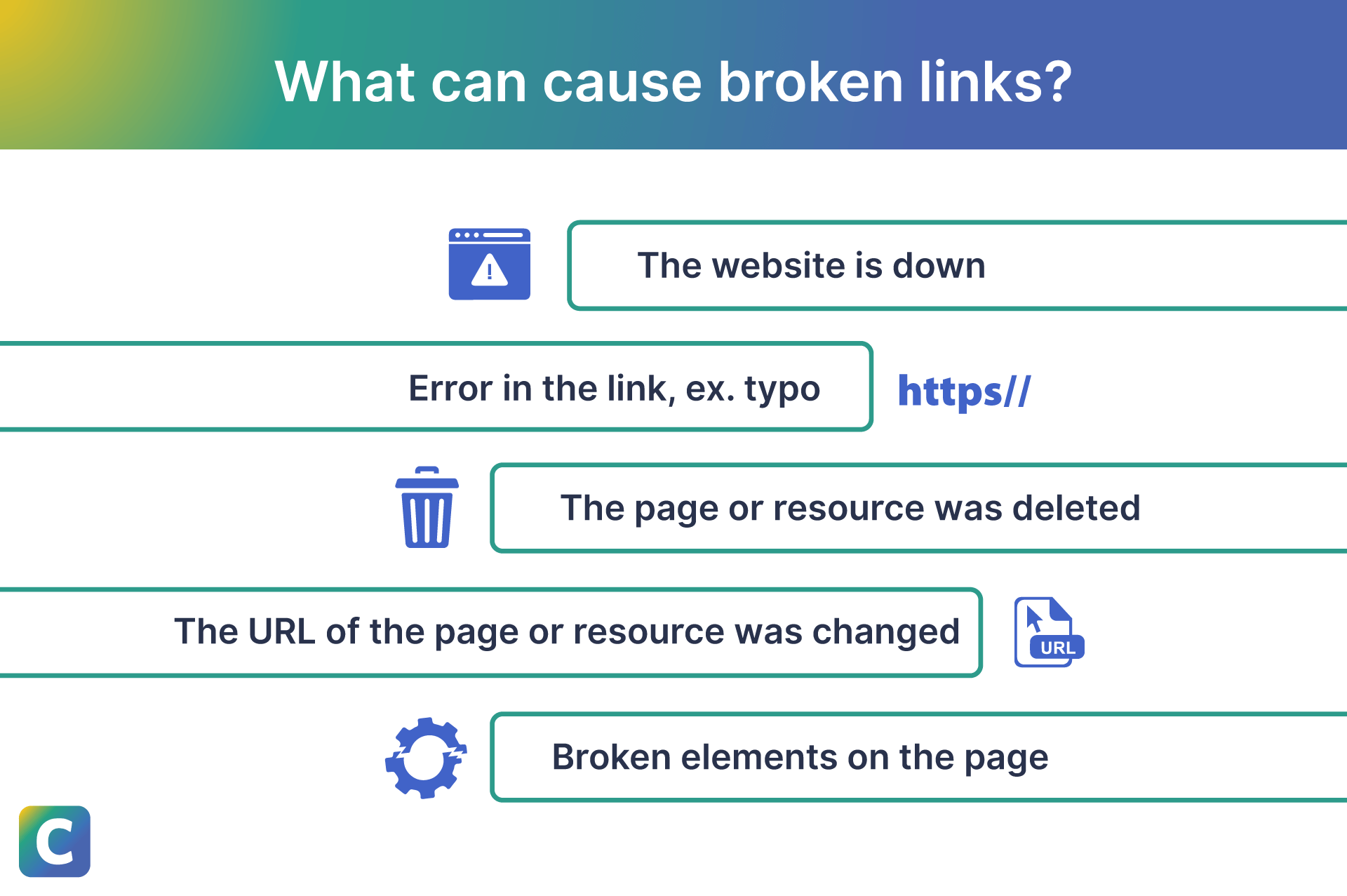
Broken links, also known as dead links, lead to a page that no longer exists. Instead of seeing the content they want, the user who clicks on the link is typically redirected to an error page, such as 404 (Not Found) or 500 (Internal Server Error), creating an annoying UX.
If dead hyperlinks accumulate over time, this is referred to as link rot. That can negatively impact SEO, which we’ll cover later.
Broken links may have one of several causes:
The website is down.
The page or resource was deleted.
Broken elements on the page, such as HTML code or plugins.
The URL of the page or resource was changed without a redirect.
The link points to a resource that’s been taken down, typically a PDF or video file.
There’s an error in the link itself, such as a misspelled term, also known as an invalid link.
In addition to having various causes, there is more than one type of broken link: internal and external.
Broken internal links
Broken internal links are meant to take the user from one page on your website to another but fail to do so. These dead links make it hard for users who want to know more about your brand, either by exploring products or continuing to engage with your content.
Since 70% of consumers use brand interactions to determine if the brand is competent and can meet their expectations, having internal links that function properly is vital to building positive brand awareness.
Ultimately, having a reliable UX supports revenue growth, as 58% of consumers do more research than they previously did before buying. Buyers need more information before they’re ready to commit to a purchase. As a result, it’s crucial they find the information they want on your website.
Internal links aren’t the only factor that determines brand trust, but they’re an important factor. It’s easy to overlook this detail when they’re working as they should, but broken links can easily turn off potential and existing customers.
For those customers who are assessing your competence or researching your brand and products, broken internal links can cause them to leave or search out competitors.
Broken external links
External dead links are supposed to lead to a page on another domain but fail to do so, usually resulting in an error page. This is common if you cite an external source in your content and it’s no longer available.
While these situations are further out of your control (it’s up to the other website to keep its links live and accurate), they can still impact your UX and how consumers feel about your brand. When a website owner creates subdomains, subdirectories, or subfolders, it can change the link even if the content still exists.
Either way, users can still associate the error with your brand, not just the website that had broken pages.
As such, it’s crucial to understand how both types of links can affect your UX and SEO performance.
Do broken links affect SEO?
Broken links have an indirect but potentially powerful impact on your SEO. In particular, they have a negative effect on user metrics, such as time on site, conversion rates, and bounce rates.
Users who become frustrated with dead links are more likely to leave your website before having the chance to explore more of your content or take a conversion action, like signing up for your newsletter.
UX is a priority for Google’s search algorithms, and any negative impact can hurt your chances of ranking highly on search engine results pages (SERPs).
Both internal and external dead links can frustrate customers who want to continue learning about a given topic, product, or brand. If the issue persists, your brand can be portrayed as incompetent and outdated, encouraging readers to switch to another company.
In technical terms, broken links also make it more difficult for Google’s search engine crawling bots to index your website. This is because Googlebots use internal links to navigate your website, understand its hierarchy, and understand which topics to associate with your brand.
Google also considers properly functioning internal links as part of a positive UX, which is crucial when determining SERP rankings.
As such, a poor internal linking structure, including broken internal links, makes it hard for Google to understand which pages are more important. When a crawler can’t figure out your structure, you may experience issues like similar pages not ranking at all or important content pages not ranking as highly as they could.
These challenges can be magnified if your competition doesn’t have the same issues, resulting in lower rankings and less organic traffic for your domain.
How to find broken links
We’ve all likely had the exasperating experience of finding the page we wanted only to be thwarted by an error message caused by a dead link. That said, finding broken links may seem more complicated. Does this mean you have to manually test every internal and external link on your entire site?
The good news is that you don’t.
There are several technology options to help you automatically check for broken links. Here are seven methods to choose from, depending on which tools you already use or prefer. In the next section, we’ll cover how to fix broken links depending on the type of error.
Google Search Console crawl errors report
Google Search Console is a free online tool that helps you measure your search traffic, monitor SEO content performance, and understand how search crawlers view your website. It has several tools for improving your performance by fixing issues, such as broken links.
If you’re not already using Google Search Console to monitor your search traffic performance, start by adding your domain as a property. Then, follow the steps below to find crawl errors.
Log in to Google Search Console and select the domain you want to search.
Go to the left-hand menu and select Settings.
Scroll down to the Crawling section and find Crawl stats. Select Open report.
Scroll down to Crawl requests breakdown and find the section that says By response.
Click Not Found (404) to get a full list of URLs on your domain that have been delivering an error message.
(Optional) Click Export to download the list of URLs. Choose your preferred file type: Google Sheets, CSV, or Excel.
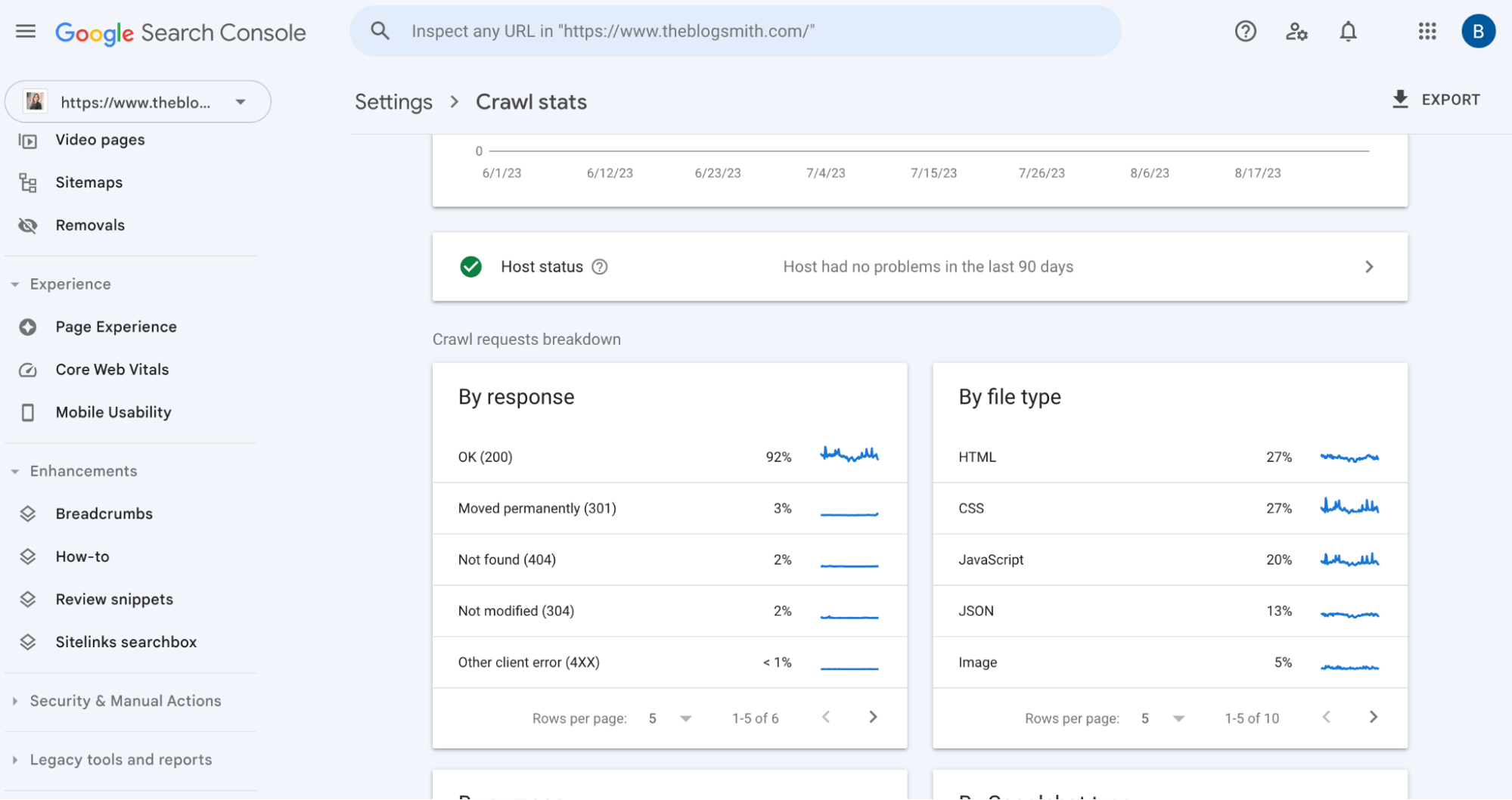
Ahrefs’ Site Explorer
Ahrefs’ Site Explorer is an in-depth search analysis tool that provides data about your organic traffic, paid search efforts, and the quality of your backlinks. You can use Site Explorer to find two types of broken links: inbound and outbound.
Broken inbound links are pages on your website that return an error when someone else links to them. Broken outbound links point from your website to another domain and return an error message.
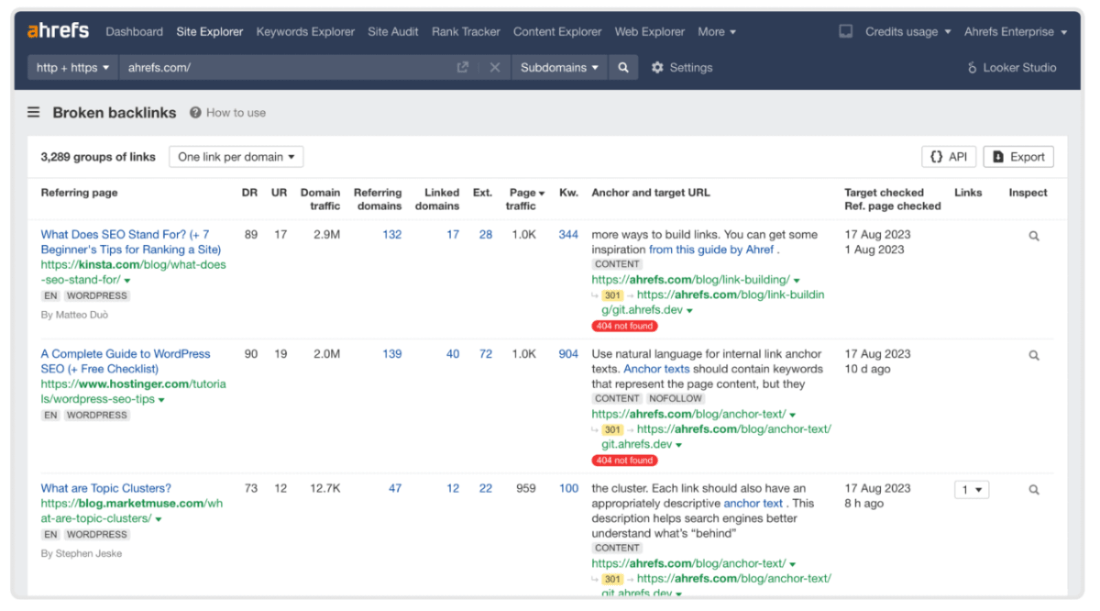
To find broken inbound links:
Log in to Ahrefs and navigate to Site explorer.
Enter your domain name in the search bar.
Find Backlink profile on the left-hand menu.
Under Backlinks, select Broken backlinks to view a list of broken links and the referring domains.
(Optional) Click Export on the upper right-hand corner to download the list of URLs as a Google Sheets, CSV, or Excel file.
To find broken outbound links:
Log in to Ahrefs and navigate to Site explorer.
Go to Outgoing links on the left-side menu.
Select Broken links to see a list of broken outbound links.
(Optional) Click Export to download the list of URLs in your preferred file type: Google Sheets, CSV, or Excel.
You also can use the free version of this broken link checker tool to see how many bad links your domain has. This is useful if you’re not already using Ahrefs and want to see if your website even has broken links.
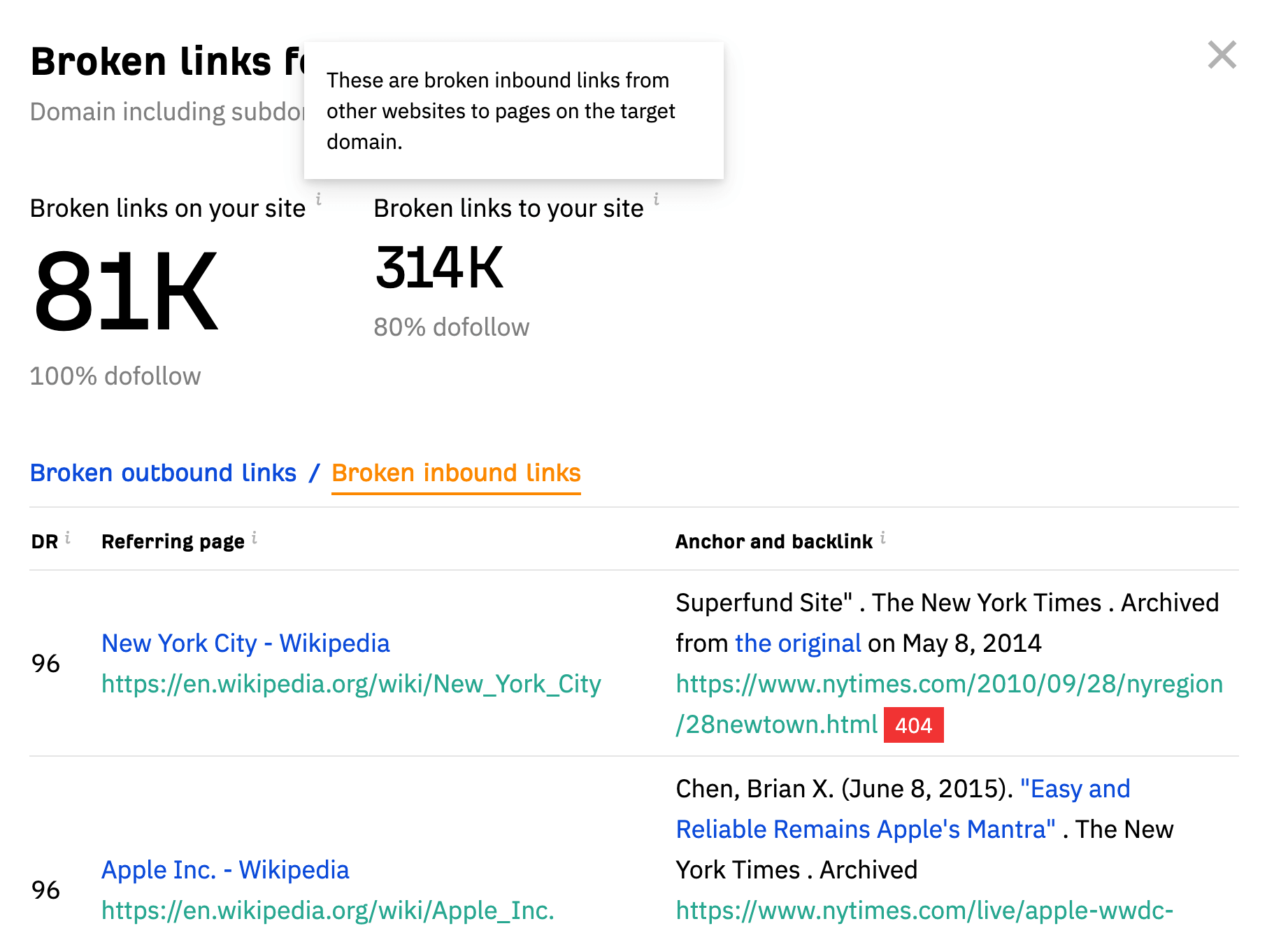
You can see the total number of broken outbound and inbound links for your domain, along with a preview of individual URLs. However, to get the full report, you’ll need to sign up for a paid plan.
Semrush backlink audit
Semrush is a digital marketing platform that includes link-building tools you can use to monitor broken links on your website. Here’s how:
Log in to Semrush and navigate to Link building on the left.
Select Backlink audit, enter your URL, and select Create project.
On the audit results, select Target pages and check the box next to Target URL error to view broken links.
(Optional) Click Export to download the list of URLs. Select your preferred file type: Google Sheets, CSV, or Excel.
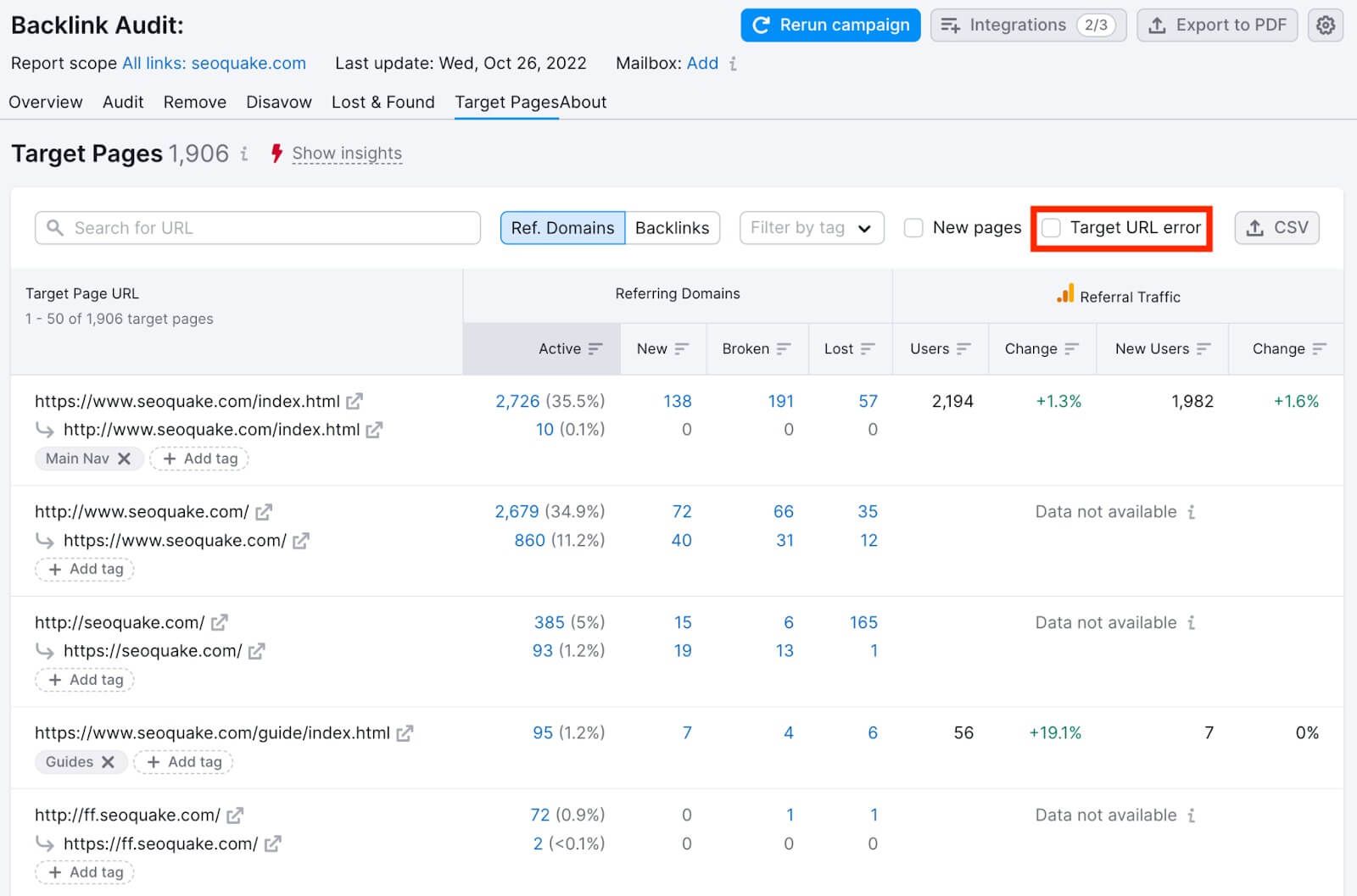
Sitechecker site audit
Sitechecker is an SEO analysis platform that monitors your search performance and notifies you if there are technical issues that can affect your results. It offers a free dead link checker that’s useful for identifying issues with internal links.
To find this information:
Sign up for an account and select Create first project.
Add your domain name and run the scan.
Log in to Sitechecker and run a Site audit.
Under the results section, find Issues list and select the Links dropdown option to see all potential problems with internal links.
Look for errors that reference 4xx pages or 5xx pages. These are the status codes associated with broken links.
Click on any of the issues to open up a detailed report.
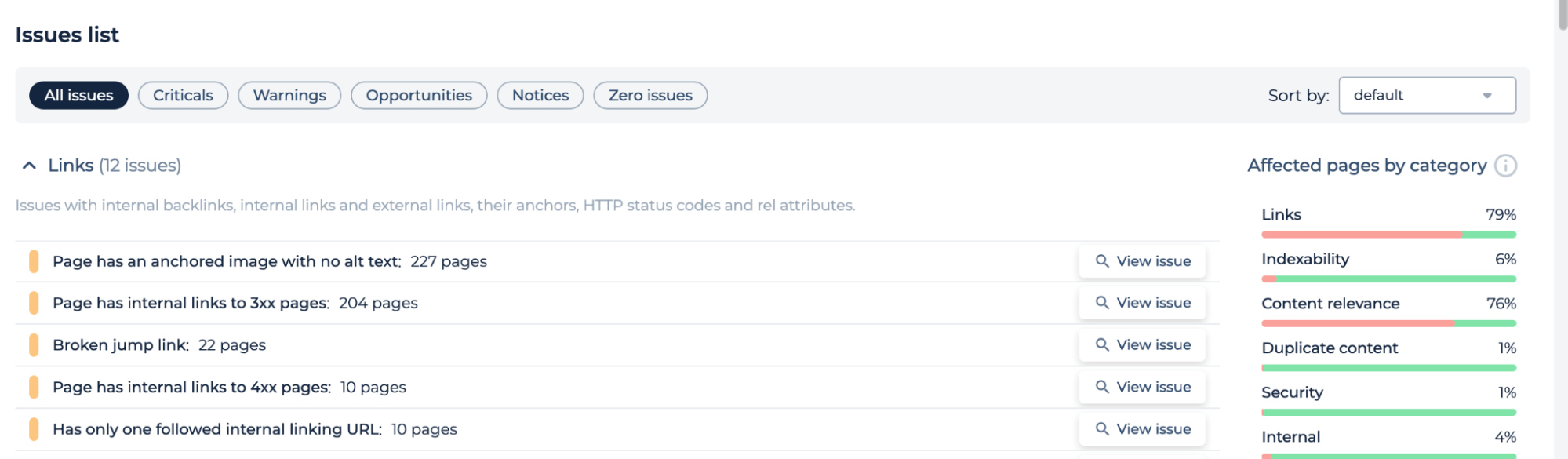
Screaming Frog software
If you don’t want to use an online broken link checker, Screaming Frog offers SEO Spider, a desktop software that performs SEO audits on your entire website.
It’s available for Mac, Windows, and Linux devices. You can use the free version to find broken links, but there’s a maximum scan limit of 500 URLs. If you need more, the paid version offers unlimited URL scans.
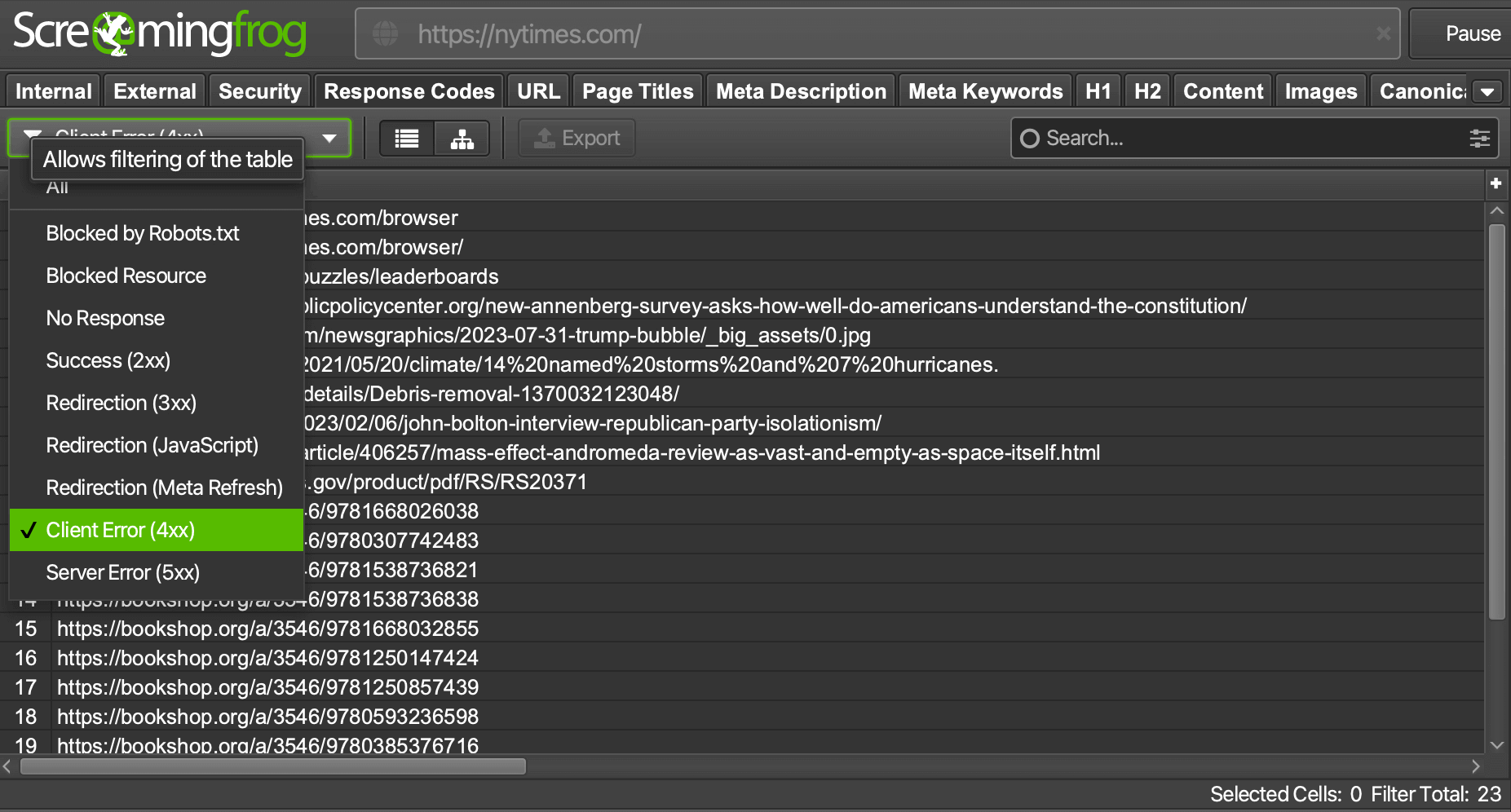
After downloading the software, follow these steps:
Open the SEO Spider app, enter your URL, and click Start.
Click the Response codes tab in the results.
Select Filter and then Client error (4xx).
Click on any link and select Inlinks in the lower pane to view which pages on your website have dead links.
(Optional) Export links into a spreadsheet by going to Bulk Export, selecting Response code, clicking Client error 4xx (Inlinks), and selecting Save.
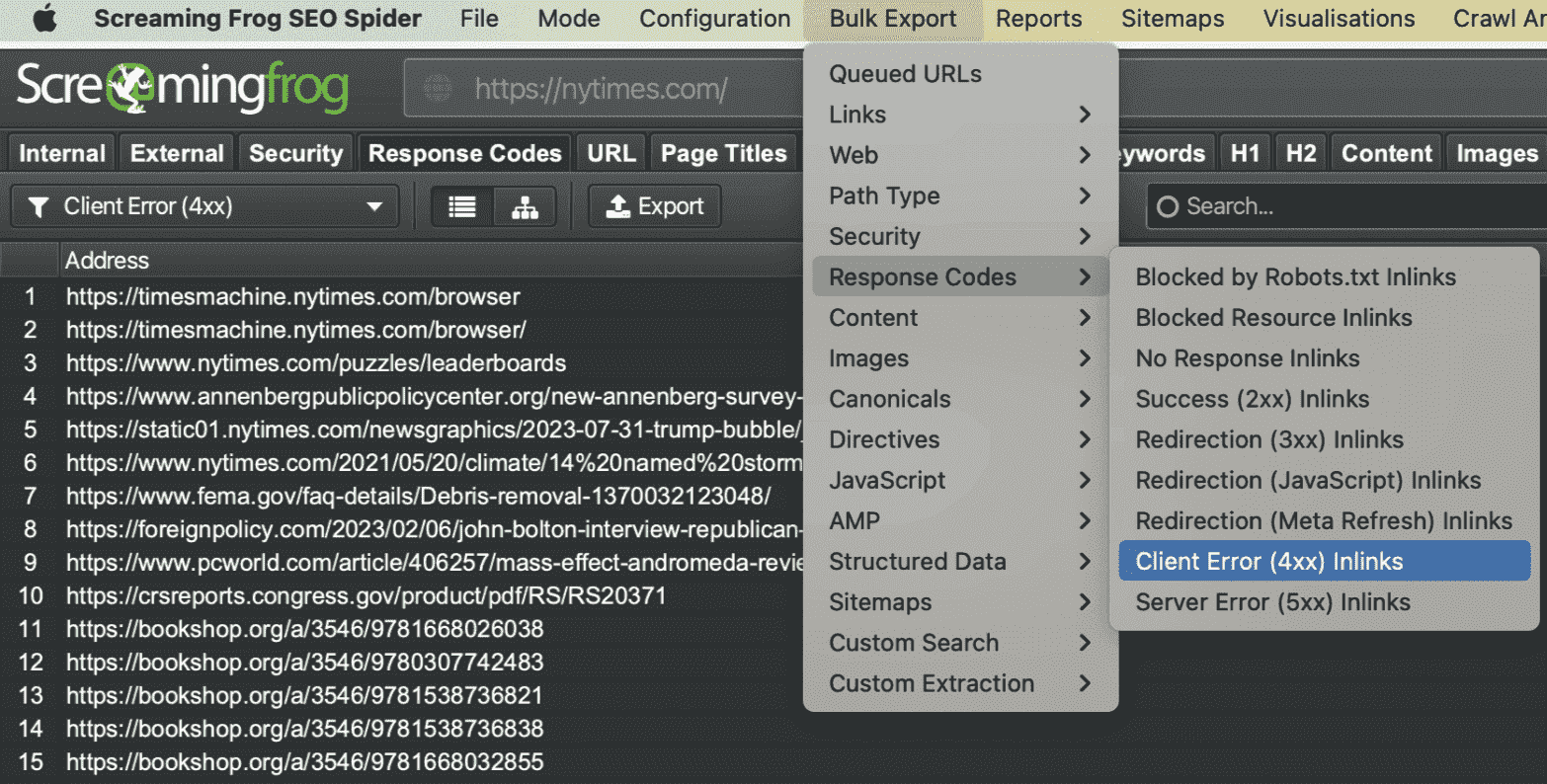
Broken Link Checker plugin
If you have a WordPress website, you can use the Broken Link Checker plugin to crawl your website for dead links. Install and activate the plugin, and you’ll see that the link checker tool appears in the main menu of WordPress.
To find dead links:
Log in to WordPress and select Link checker.
Select Run new scan to start a broken link check.
Select View full report to see all links with issues.
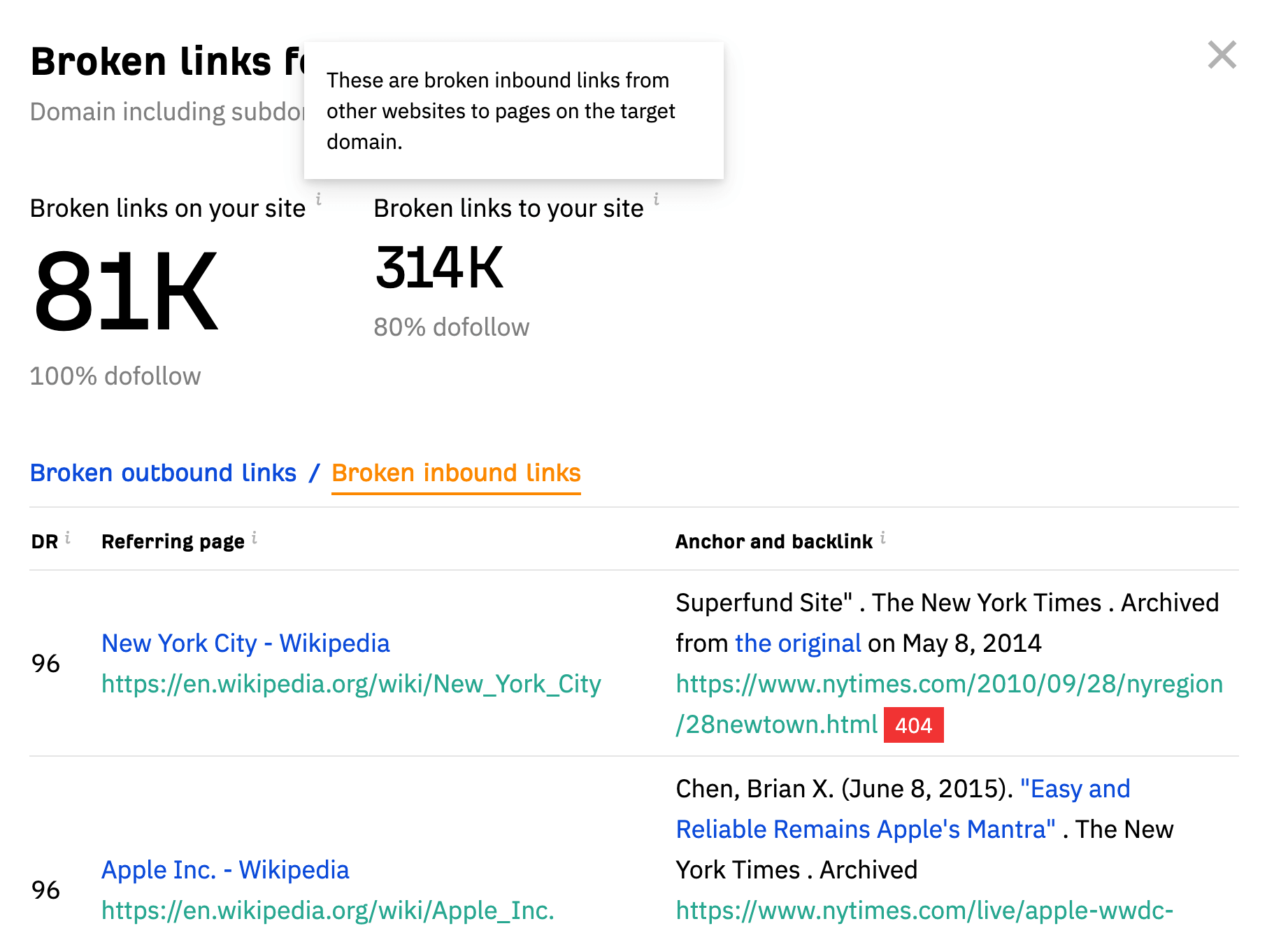
You can also monitor broken links on your whole website by scheduling daily, weekly, or monthly scans and then returning to the Link checker page in WordPress to view the results.
Keep in mind that adding plugins to your WordPress website can slow it down. So, if you already use one of the above SEO tools for keyword research or content optimization, you may want to opt for those methods of finding dead links.
Check My Links Google Chrome extension
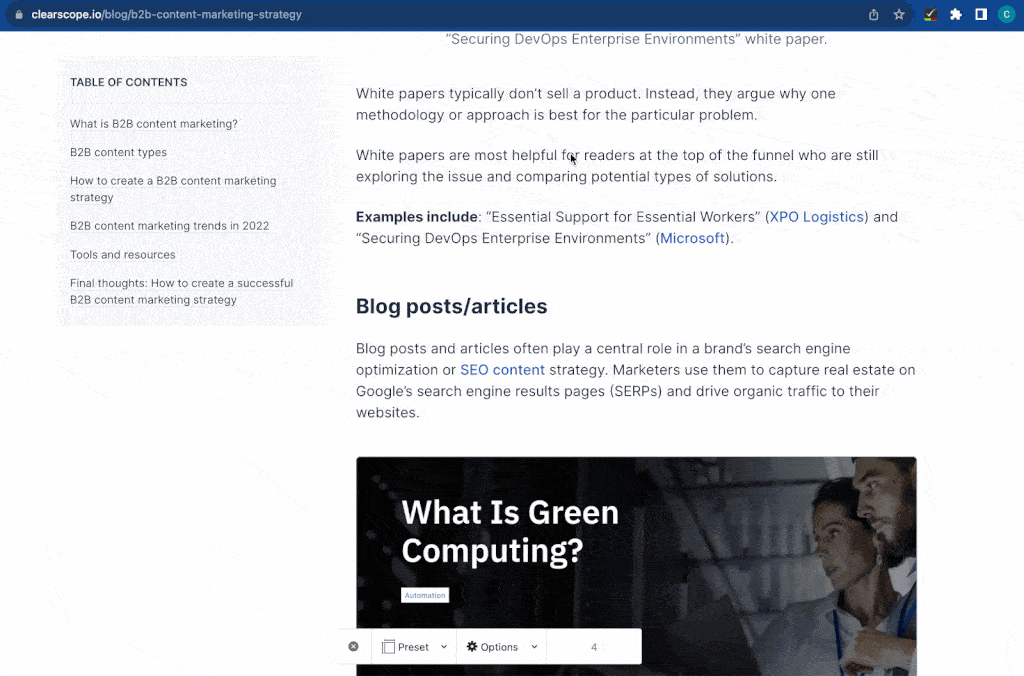
Check My Links is a handy Google Chrome extension you can use to find broken links on webpages as you view them in your browser. This free tool is useful as an add-on to the other audit-based checkers in the list, as it lets you fix links as you go.
Once you add the extension to your browser, you can run a link check on the page by clicking the Check My Links icon in the top right. You’ll find the invalid links highlighted in red and can see the error code next to the anchor text.
You can also copy all the bad links to your clipboard or access a list of broken links and their response codes in your browser’s Console log.
How to fix dead links
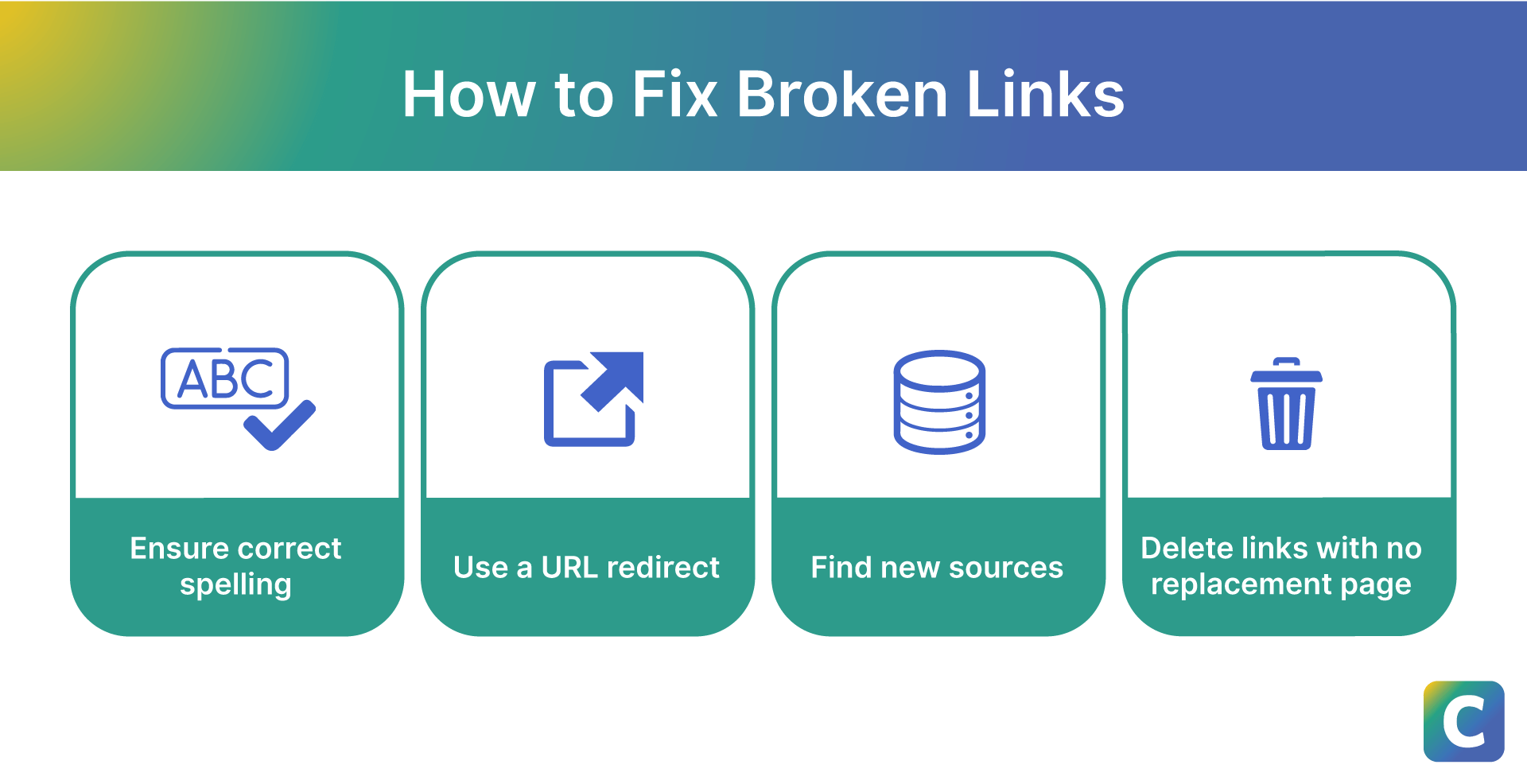
Now that you know how to find broken links, the next step is fixing them. The key to fixing a dead link depends on what’s causing the error in the first place.
Here are the different steps you can take to make broken links functional again based on the issue.
Fix typos
This one is simple. If there’s an error like an extra character or misspelling in any of your internal or external links, you can fix the typo, and the link should work.
Use a URL redirect
URL redirects essentially forward website traffic from one link to another, and they can be useful when:
You changed the URL of a page.
You merged two or more posts into a new page to address content decay.
You deleted a page and want to send traffic to another one on your website.
You can set up redirects through WordPress plugins, your content management system (CMS), or your website hosting provider. Each platform will have its own step-by-step instructions.
Keep in mind that you should use this method sparingly because it can create redirect loops if not configured well. Redirect loops bring the user back to the initial broken link and can negatively impact your SEO.
Replace broken external links
If you find broken outbound links going from your website to another domain, you may want to see if the original source still exists under a new URL. This may happen if that website created subdomains, subdirectories, or subfolders. To see if the resource has a new URL, you can search for the article title on Google and see if the page appears in the results.
If the source no longer exists, you can simply replace broken links with new sources. Look for reputable brands and high-quality websites that are less likely to experience issues like server downtime. This will increase the chances of the new link staying functional longer.
Delete broken links
Finally, if a page has been taken down and there’s no replacement option, simply unlink the text to remove it. This is a quick fix, but you don’t want to use it all the time because you still want to have a strong external and internal linking strategy to support your SEO.
Final thoughts: How to monitor broken links + the best tools to fix them
Broken links happen, but they can hurt your UX, SEO performance, and reputation. Providing the best UX possible involves paying attention to details, like all of the links on your page.
The good news is that you can avoid major issues by taking a proactive approach and using the right tools to find broken links on your website. All you have to do is select the best link monitoring tool for you and then run a scan to find any bad links.
For more information on creating search engine-optimized content that will help you attract readers in the first place, explore Clearscope today.




