Getting Started: Editor
Clearscope’s text editor is where users write content based on a Content Report analysis of relevant terms, competitor analysis, and headers used in the highest ranked articles in the SERP.
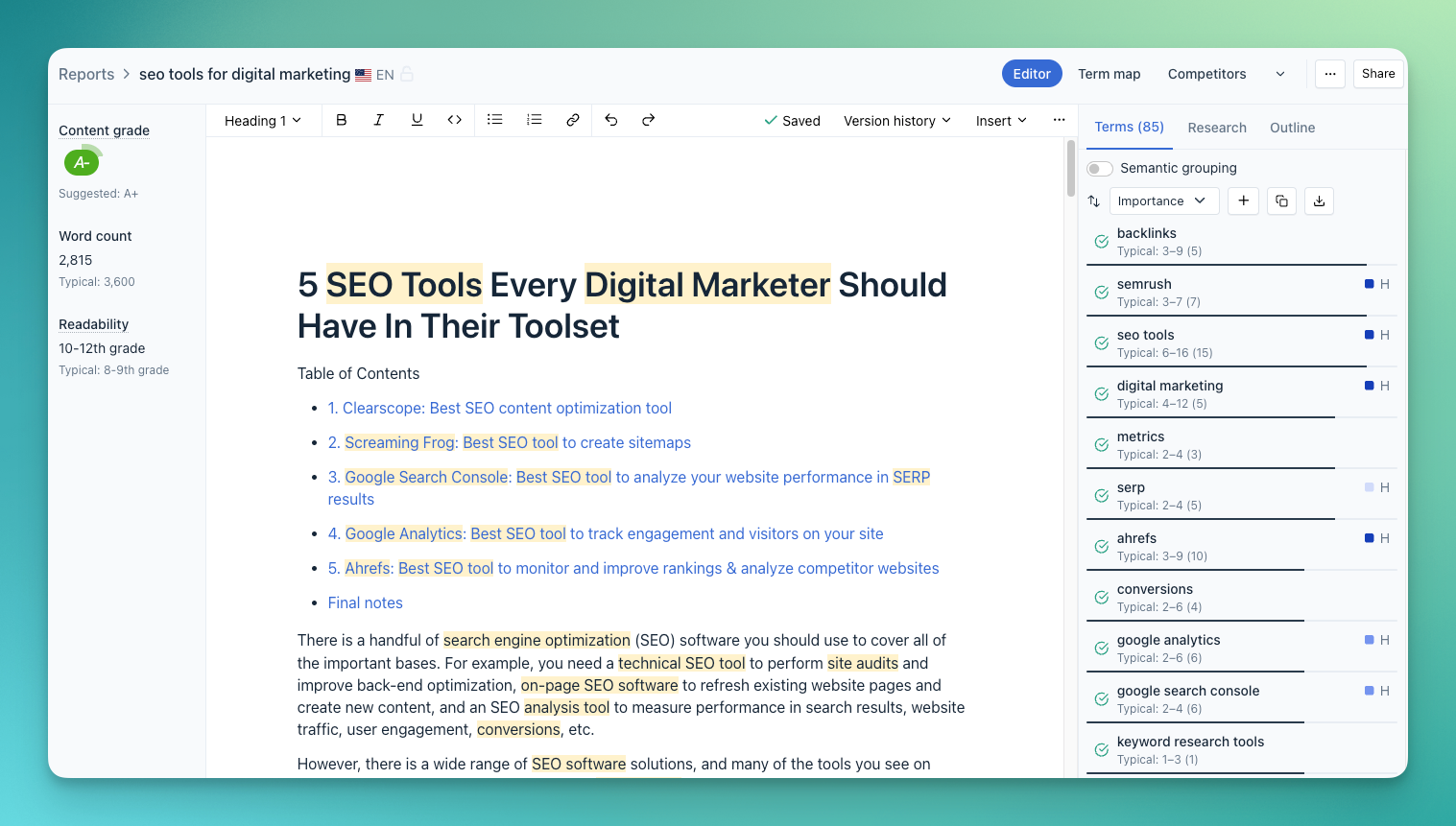
How do I access Clearscope’s Editor?
There are a couple of ways to get to the Editor:
1. From the All Reports screen: You will see a repository of all the Content Reports you’ve created on your Clearscope account. Select the “Editor” button to the far right of each query in your Reports list.
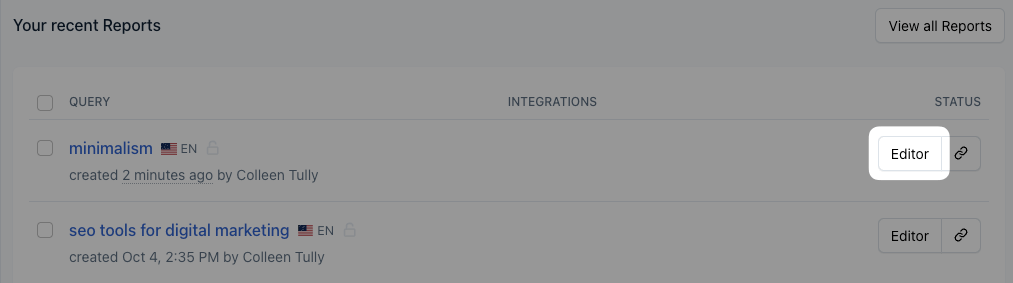
2. From a Content Report shared link: You can enable a shared link to each Content Report you create by clicking on the link icon to the right of the “Editor” button. Copy the shared link and invite others to access Clearscope’s Editor in guest mode.
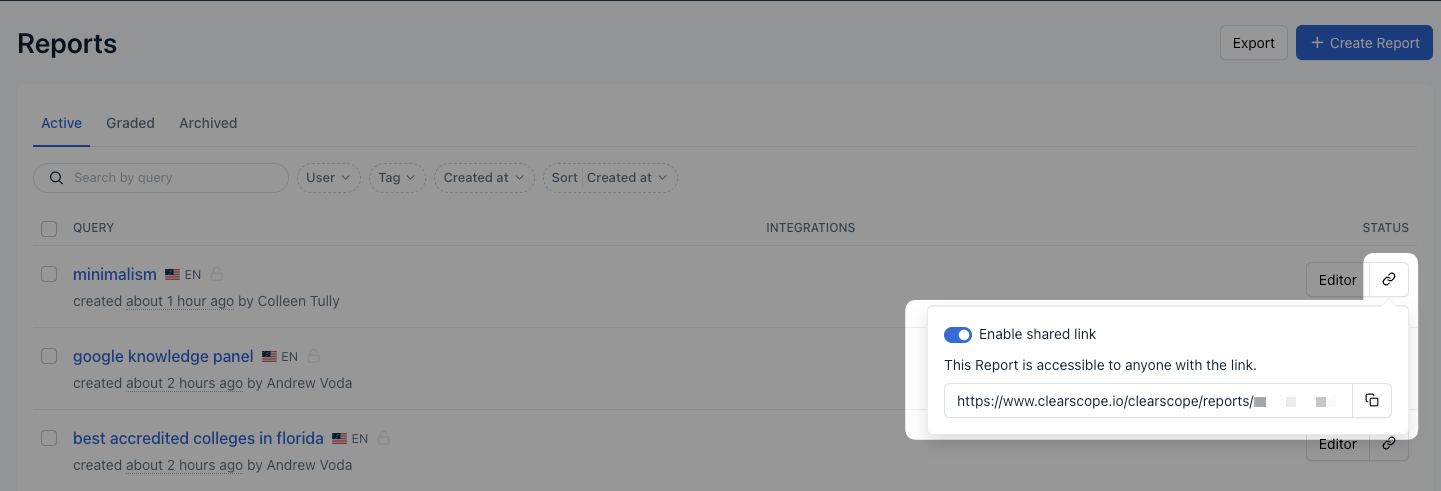
How do I start using the Editor?
Clearscope’s Editor allows for easy access to the powerful insights of Content Reports. Start using the Editor by typing into the in-app text editor and watch as the Editor adjusts with each word added or removed.
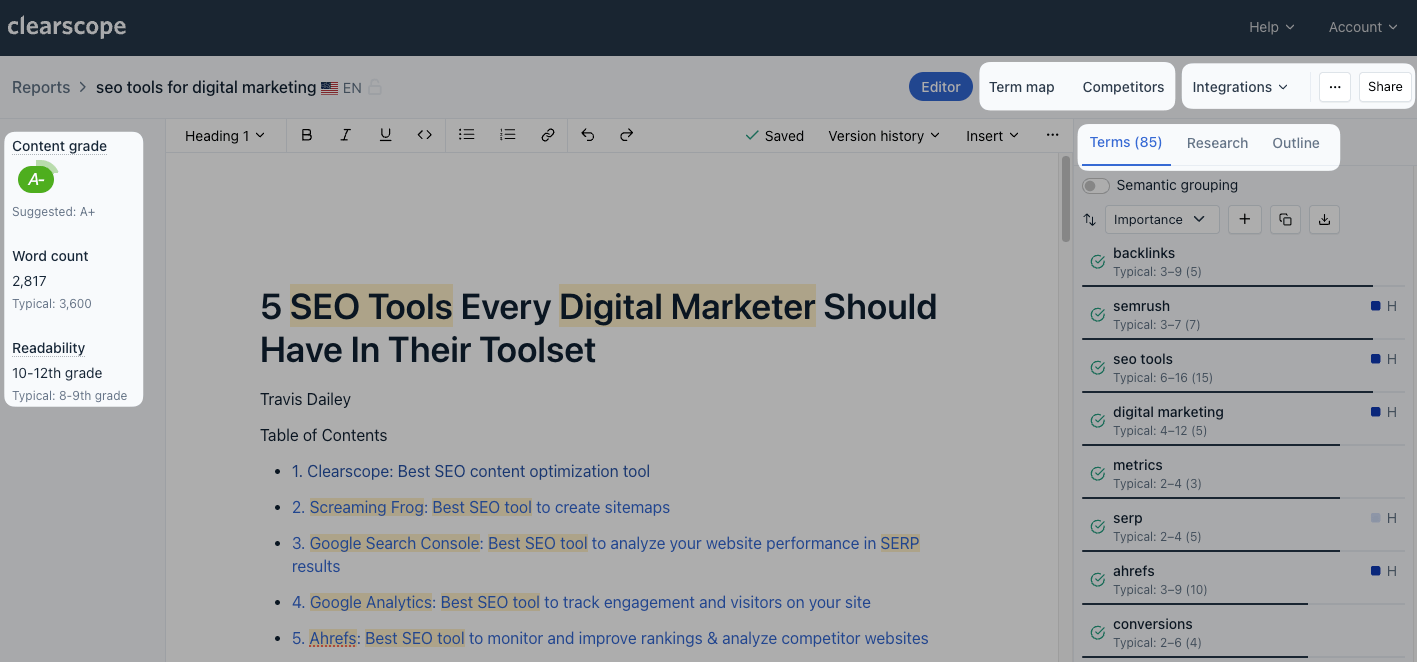
The major functions of the Editor include:
Metrics
Content grade: A measure of content relevance and comprehensiveness. Use important relevant terms to improve this grade.
Word count: The real-time amount of words you have used in the Editor if you have added text to the Content Report’s text editor
Readability: This metric shows the reading grade level associated with the content as measured by the Flesch reading-ease test
Content Report analysis
Terms: These are the recommended words or phrases relevant to the Content Report topic
Research: Other parts of the Content Report analysis to help you answer user’s search intent
Outline: Review of top SERP results and how each outlined their content
Competitive analysis
Term map: A grid displaying the recommended terms based on topical relevance and if it is used in a competitor’s piece of content. You can also view the outline for the top published articles.
Competitors: Showcases two views a chart of a competitor’s published content by organic position and content grade as well as a table highlighting the desktop and mobile position, title and URL of the competitor, word count, and content grade
Integrations and shared links
Google Docs integration
WordPress plugin
Shared link