How do I find the shared Content Report link?
Clearscope Content Reports can be “shared” by clicking on the dropdown next to a report and toggling the share link.
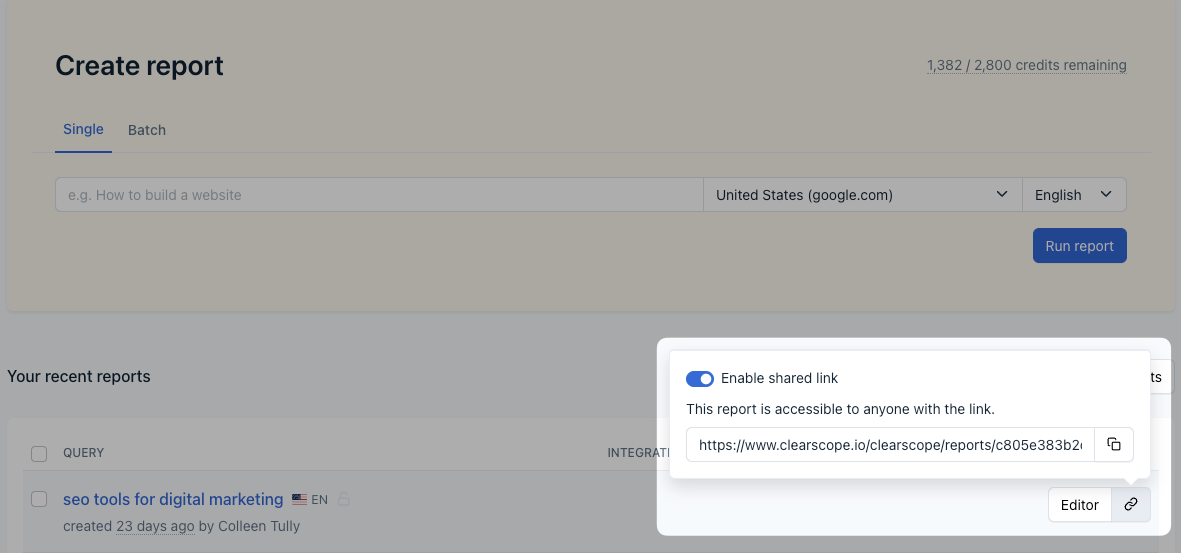
Enable shared link connected to a Content Report
Sharing a Content Report makes it accessible to anyone with the link (think of a shared Google Doc). Anyone with a shared Clearscope link only has access to the shared report; they won't have user permissions to do anything else on your account.
Clearscope Content Reports must be toggled to “Shared” to work with the Google Docs add-on. Users with the Admin role can make any new Clearscope Content Report automatically “shared” by visiting their organization settings.
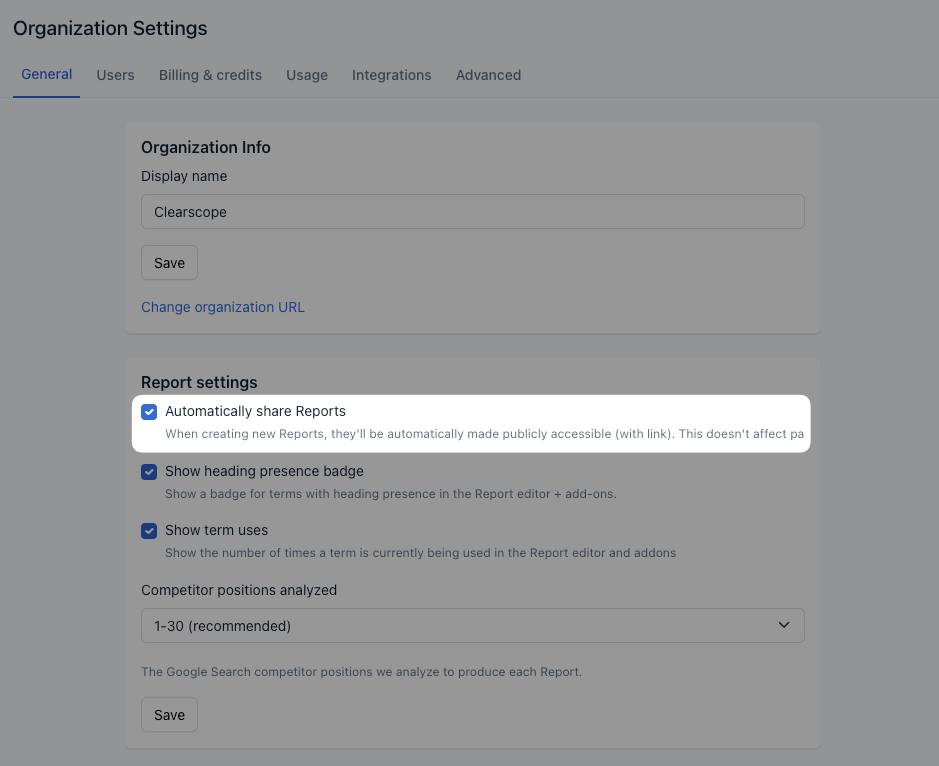
Automatically share reports setting
Related articles
- How does Clearscope grade your content?How does the Readability score work?How does the typical word count get calculated?How do I find the shared Content Report link?Can I exclude terms and domains from my Content Reports?How do I export terms?How do I export my Content Reports list?