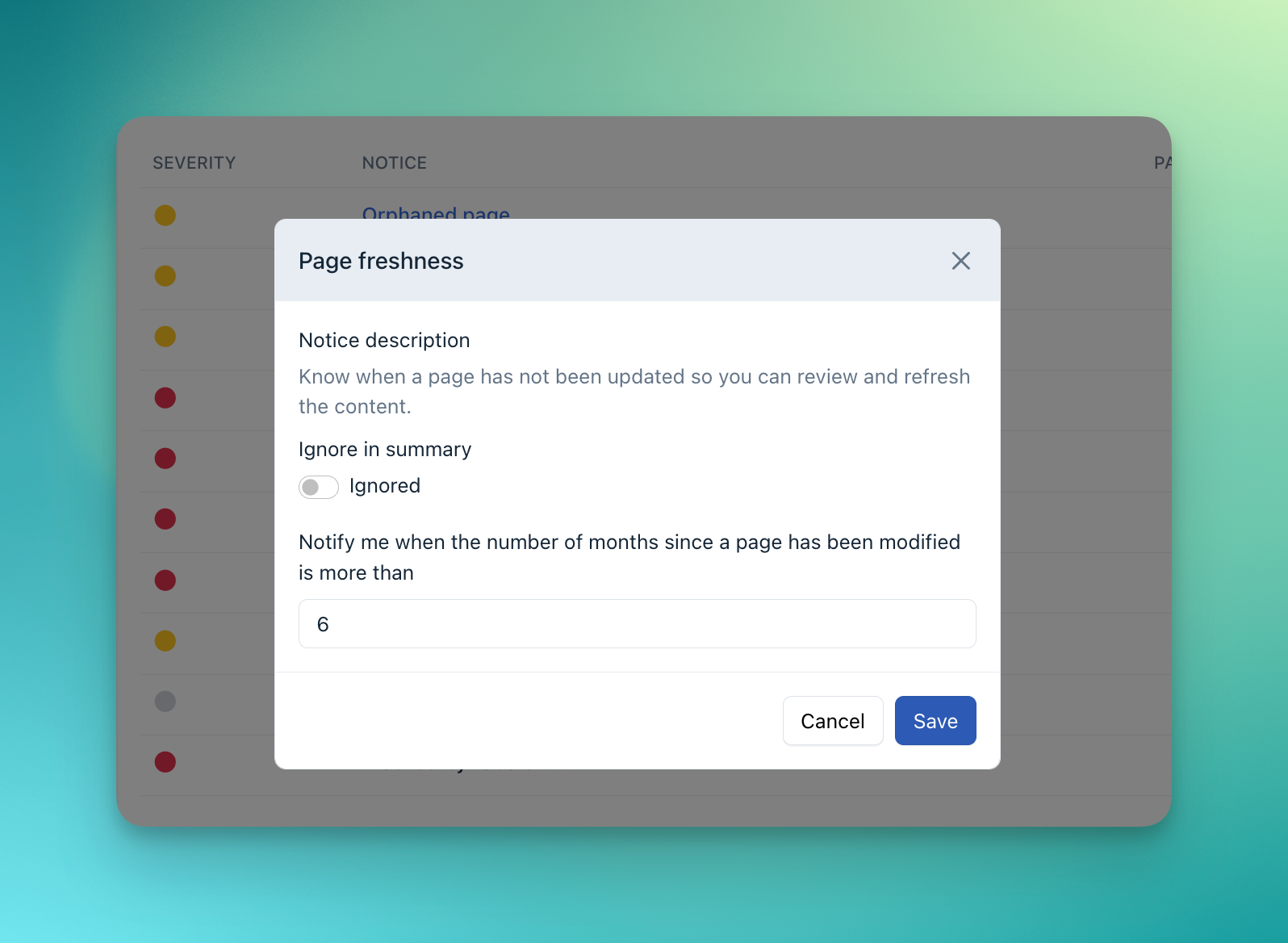Page-Level Notices
SEO is an ever-evolving landscape, making it important to stay on top of how and when your site and content changes.
Enter the Page-level Notices feature to make keeping a close eye on your content significantly easier.
We created the page-level notices feature as a clear way to be alerted whenever your published content experiences important changes or updates.
(For example, if a page in your Content Inventory experiences a Google index status change or content degradation, you'll see an notice).
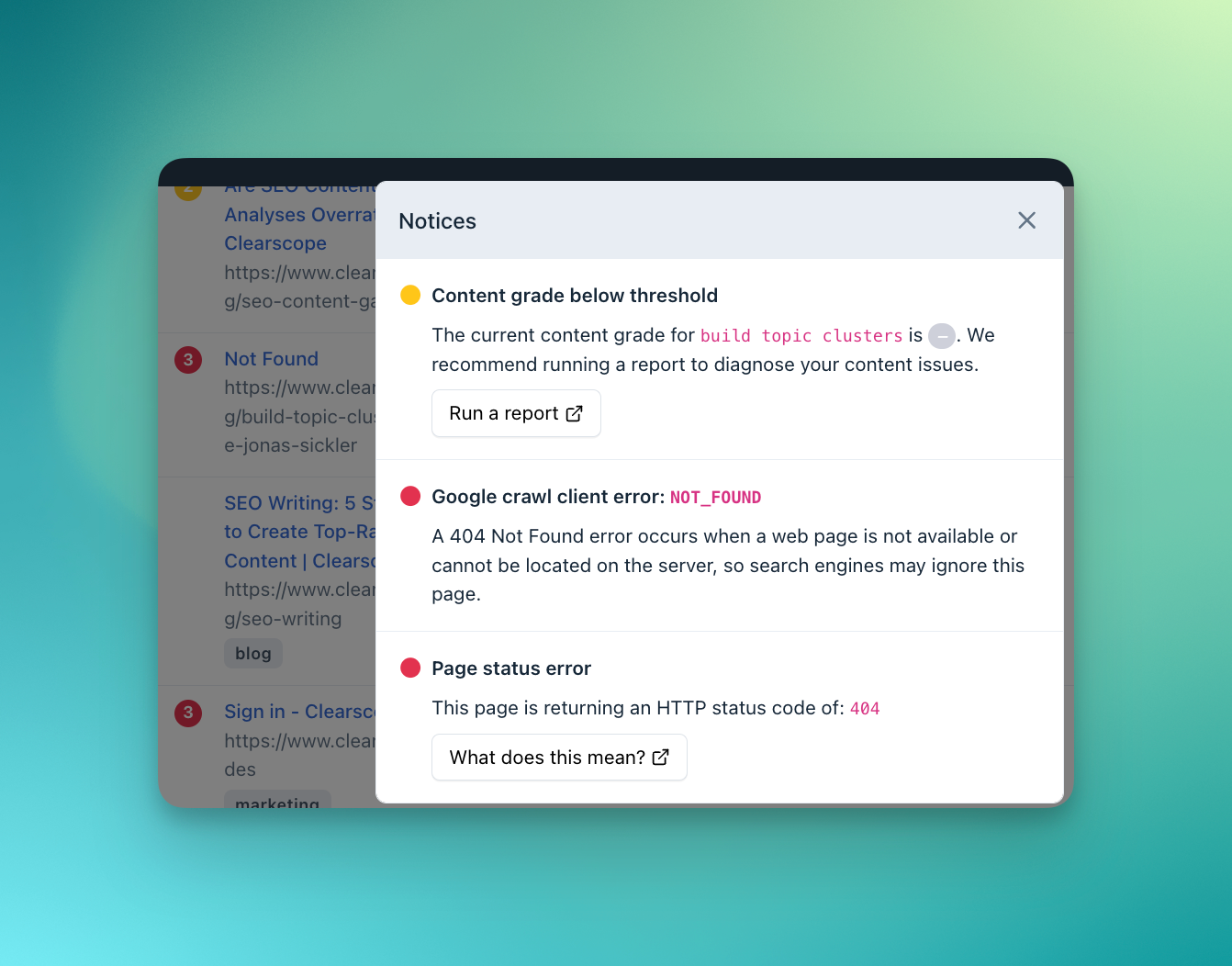
The Notices tab
The Notices Tab allows you to get a high-level look at the page-level notices for your entire project.
To navigate to the Notices tab, select “Notices” under the Content Inventory in the left sidebar.
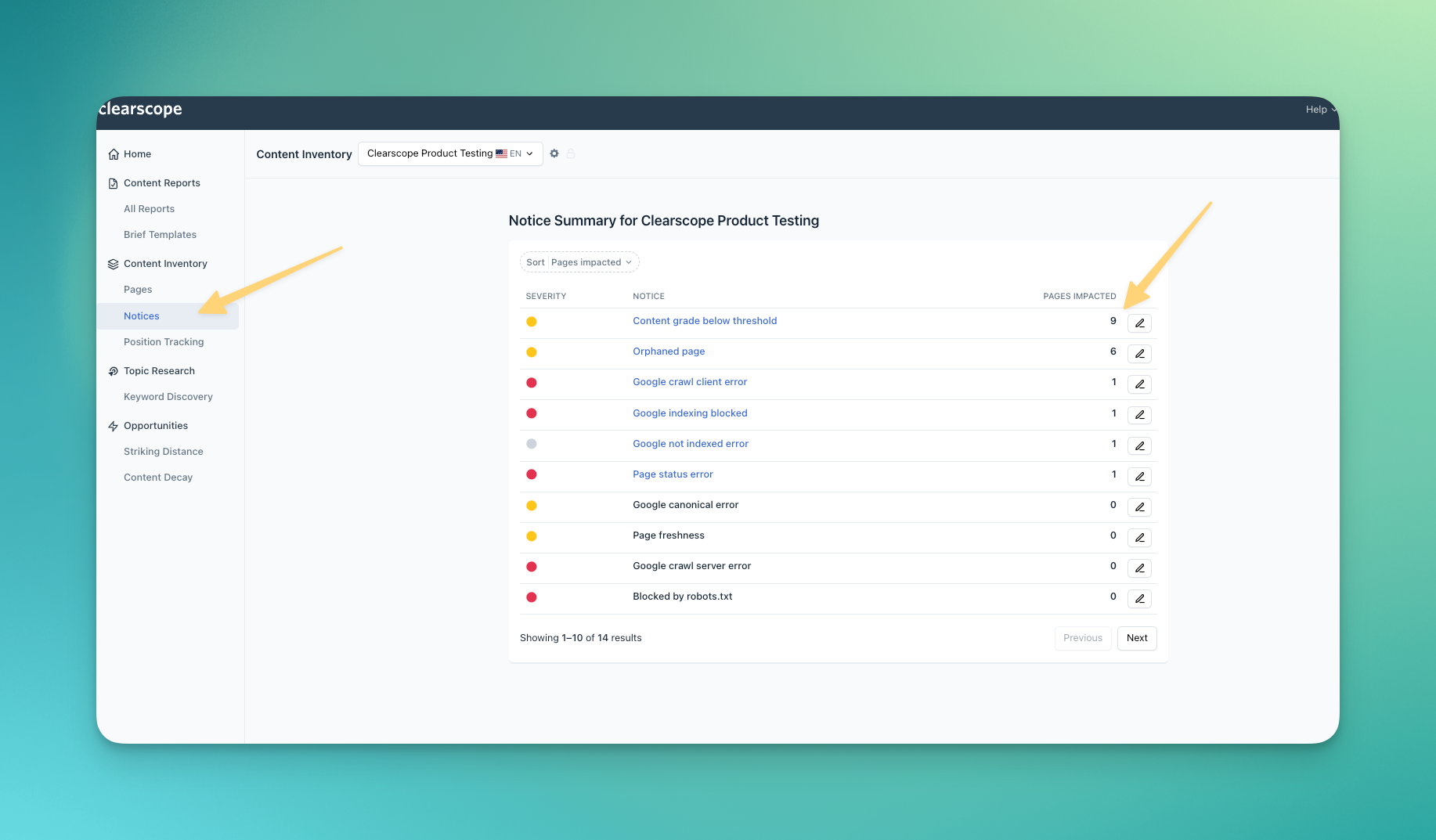
Here, you’ll see a list of notice summaries for your project.
If you own multiple projects, you can toggle between different projects using the dropdown list in the top left.
In the Notice Summary chart, you’ll see:
A color code system noting the severity of the issue
The type of notice
The number of pages affected by notice type
An editing button, which allows you to customize your notices
To see all the pages that are affected by a single notice type, simply click on that notice type.
You’ll navigate to a new page showing you the comprehensive list.
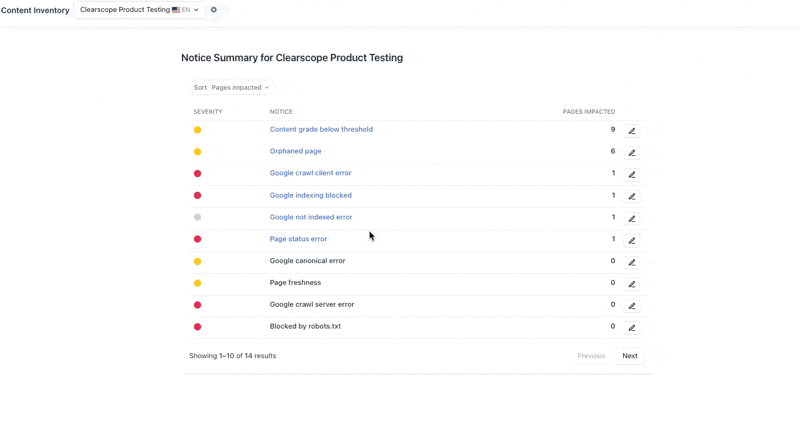
How to change your Notice settings
You can customize your Notice settings, or thresholds, from the Notices tab.
Simply select the editing icon on the far right of the notice you’d like to customize.
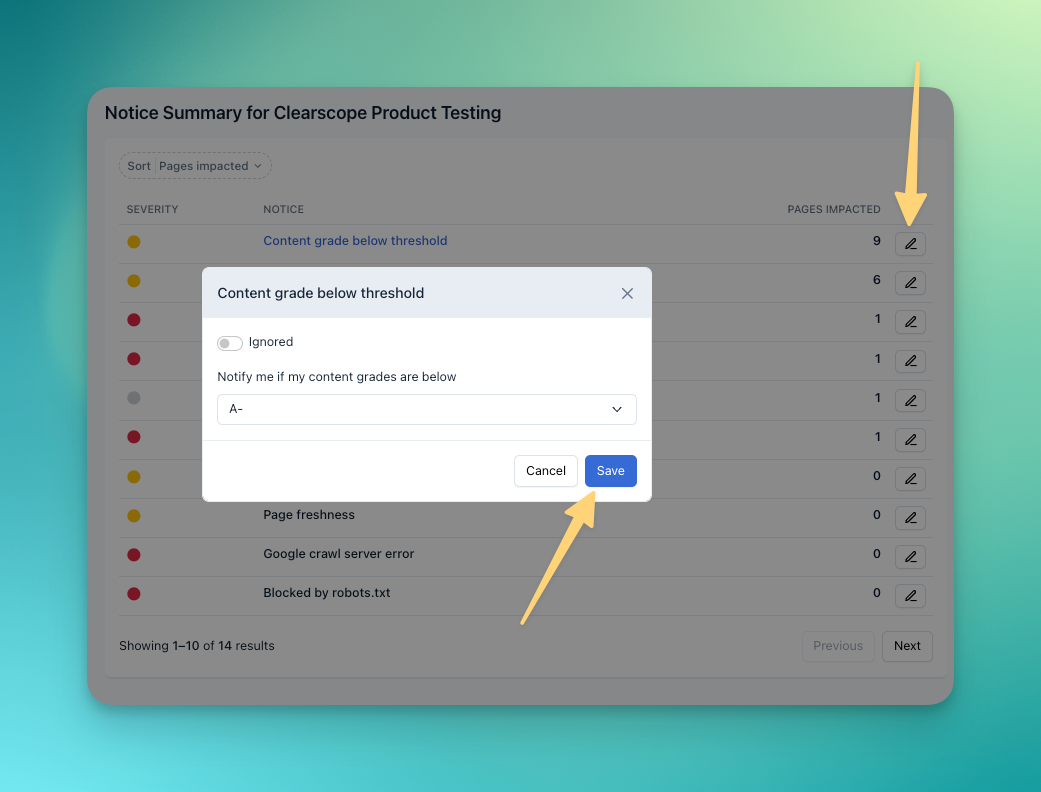
From there, you’ll be able to toggle to the “ignore” setting or set specific criteria.
For example, you can customize Clearscope to notify you when a page in your Content Inventory:
Reaches a content grade below a B+
Is “orphaned” from other pages in your inventory or has less than 3 internal links to other pages in your inventory
What do Page-Level Notices tell me?
Google Indexation Errors
We use Google Search Console’s API to pull the indexation status of pages in your Content Inventory so you know when this type of error happens.
An indexation error is indicated by the red icon next to your content.
The red circle will alert you to Google indexation errors. Click the circle to get details of the error.
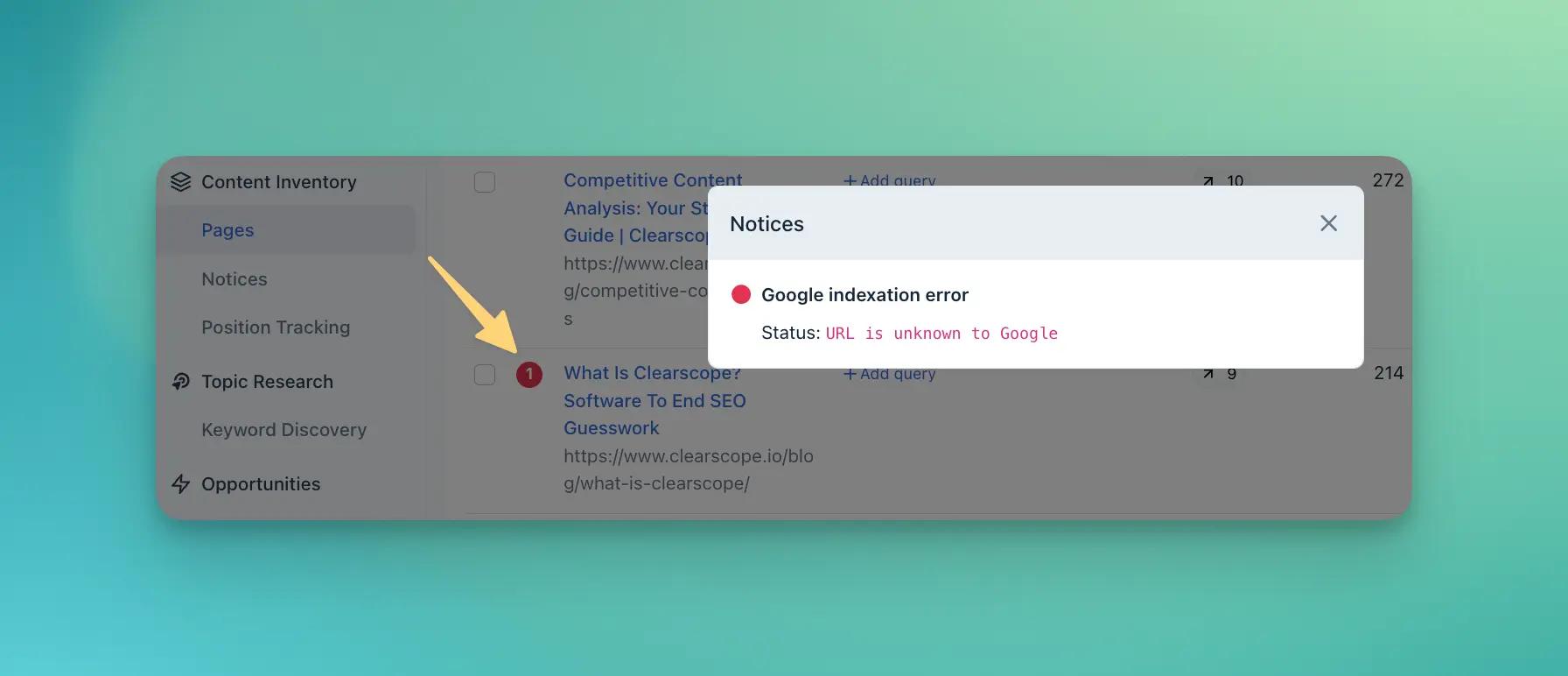
Here is a non-comprehensive list of the types of Google indexation errors we'll bring to your attention:
SOFT_404
NOT_FOUND
ACCESS_DENIED
ACCESS_FORBIDDEN
BLOCKED_4XX
RobotsTxtNotice
For more information on what each of these errors mean, please refer to this Google Support Console support article about status codes or this Google support document about understanding and fixing common issues.
Content Grade Degradation
Because content topics change over time, Page-Level Notices will also alert you when a piece of your content drops below a certain content grade threshold.
The default threshold is B+ and the notice is indicated by a yellow caution icon.
However, you can set the content grade threshold according to your organizational needs.
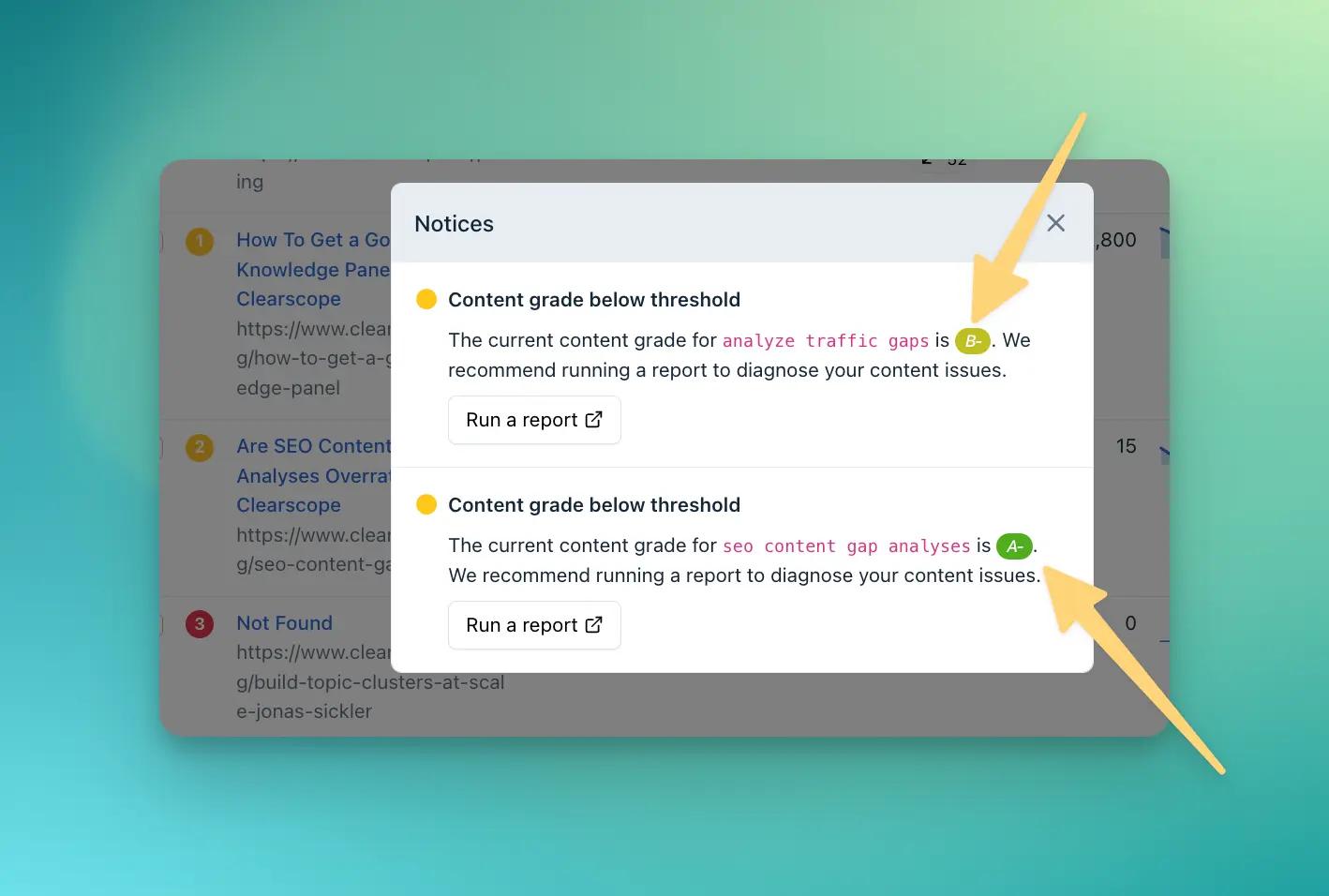
Inside the notice, you'll see what monitored queries have experienced a content grade degradation.
To adjust the Content Grade threshold, click on the Notices tab within the platform, and select the editing button for the Content Grade Below Threshold settings.
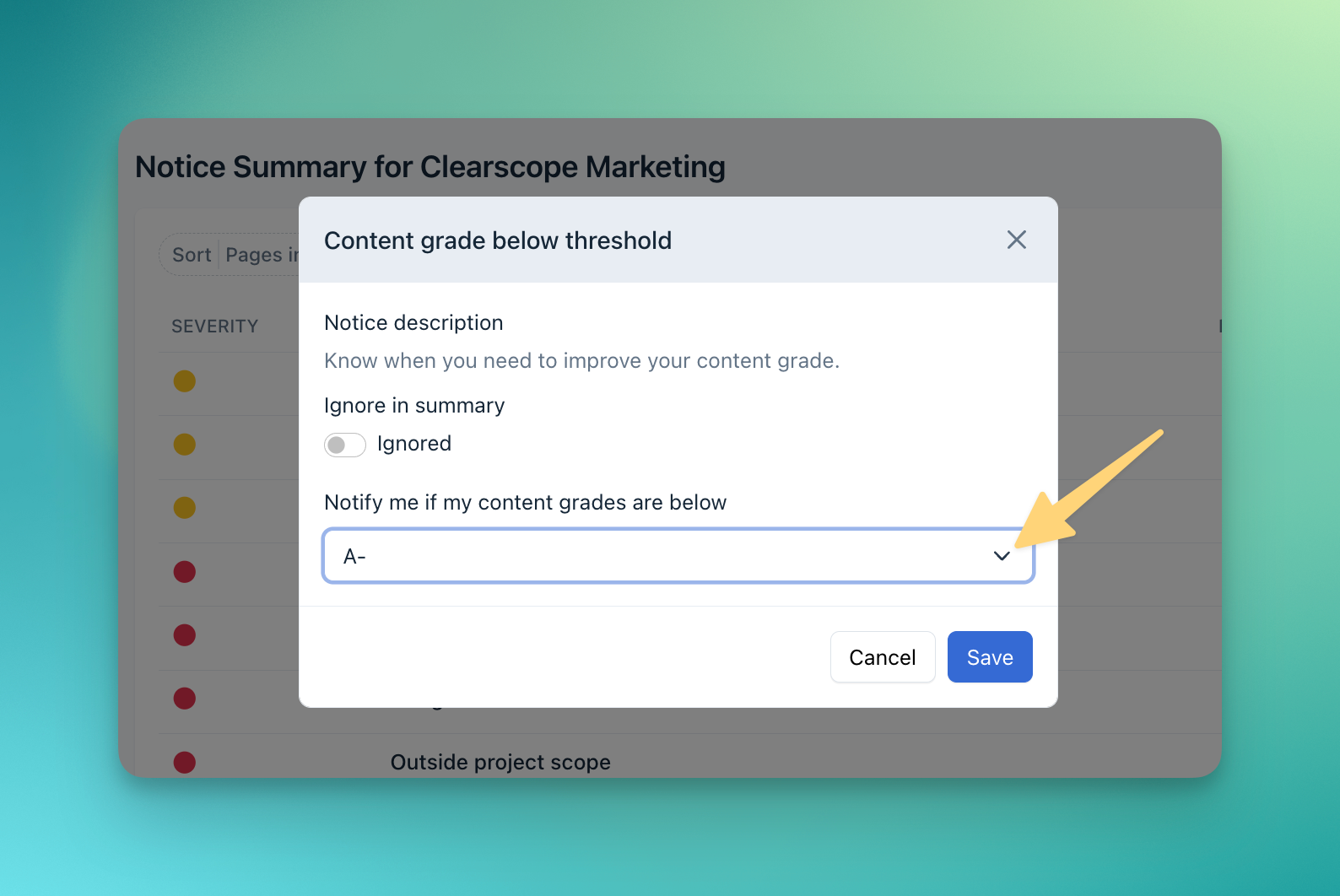
Then choose a content grade threshold from the drop-down menu (shown below) and click the “Apply” button to save the change:
Create a Content Report
You can also quickly and easily generate a Content Report from the yellow notice alert by selecting the “Run a report” button.
Doing so will open the “Create a report” screen in a new tab.
That way, you can verify that you want to use a Content Report credit first.
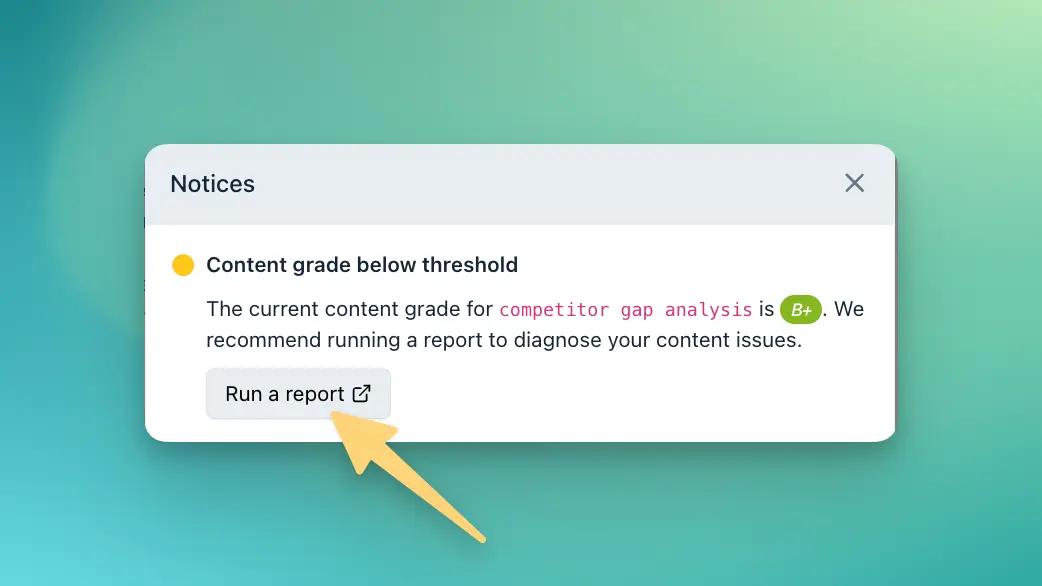
Orphaned Pages
An Orphaned Page is a page without any internal links to other pages tracked in your Clearscope Content Inventory.
This alert helps you know when a page in your inventory has a low amount of internal links to other inventory pages—or isn't linked to other pages at all.
With this Notice, you can set your custom threshold to 1 in order to receive alerts for any orphaned page in your Content Inventory.
Or you can set a custom threshold on the number of internal links you'd like to have for each page.
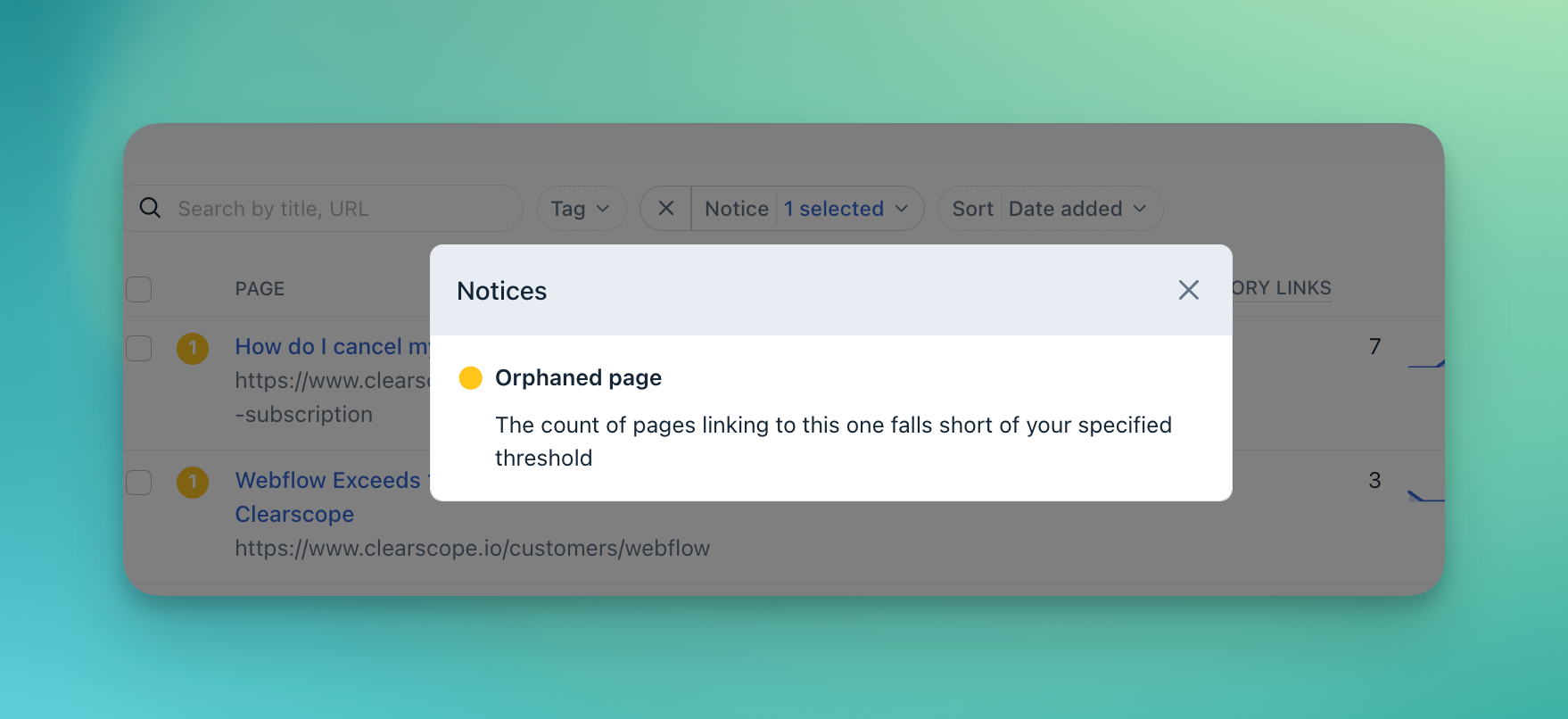
Page Freshness
Page Freshness is the measurement of when a page within your Content Inventory was last updated.
With this notice, you'll know when a page has not been updated within a specific time you've set. That way, you can review and refresh the content in a timely manner.
This notice is applicable to the pages in your Content Inventory that contain dateModified schema.