How do I update my payment method?
TLDR: Account > Settings > Billings & credits > Scroll to “Payment method” section
Note: You need to be an Admin role on the Clearscope account to access Settings.
Where do I find my account’s payment method?
1. Select your the Account drop-down menu and click the “Settings” option
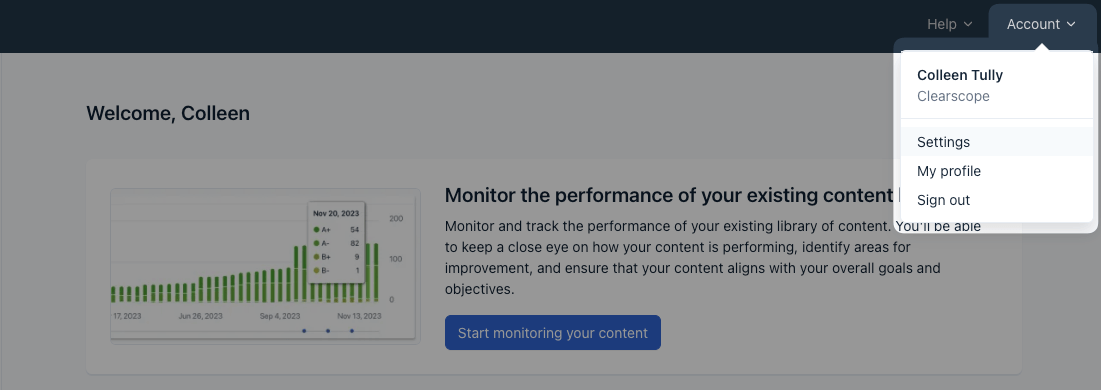
2. Click the “Billing & credits” tab on your Organizational Settings screen
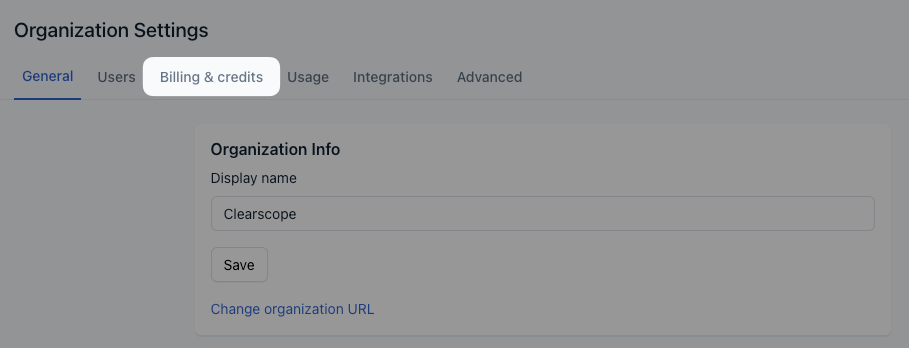
3. Scroll down the page until you find the “Payment method” section header, which shows the most recent way your Clearscope subscription was paid for.
How do I change my payment method?
Credit or debit card
If you most recently paid with a debit or credit card, click the “Edit payment method” hyperlink. Doing so opens the “Edit payment method” screen to add new card details. Select the “Save” button to complete the update.
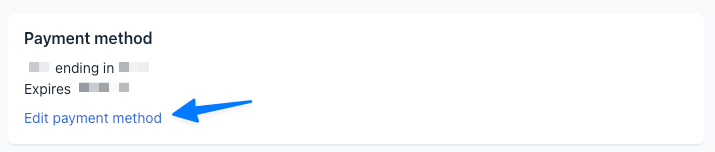
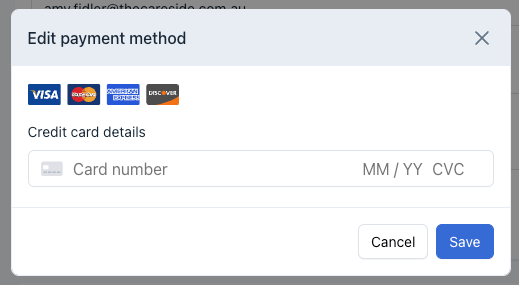
Invoicing
If you previously paid by invoice and want to update to a different payment method, please contact our Support team at support@clearscope.io for assistance changing your payment process.

What if I’m not an Admin role on the Clearscope account?
Please contact our Support team at support@clearscope.io if you need to set up a new Admin for your Clearscope account.
Related articles
- How do plan addons work?How can I download my invoice(s) and receipt(s)?What do I do if my payment fails?What payment methods do you accept?How do I update my payment method?How do I change the account’s billing email?How do I find out what subscription I’m on?How do Clearscope credits work?How do I change my Clearscope subscription?Can I pause my Clearscope subscription?How do I cancel my subscription?How do I reactivate my account?What is your refund policy?